Installing The Evaluation Version of SystemTools Hyena Information Security Tool in Windows Server 2019
SystemTools Hyena is an Active Directory and Windows Server auditing, reporting, remote administration and security tool used by Cyber Security professionals. It is a very powerful tool for managing a large network. In this blog post I will show you how to install the evaluation version in Windows Server 2019. It is available as a free trial for 30 days.
Go to systemtools.com/hyena or simply google systemtools hyena and click on the first link
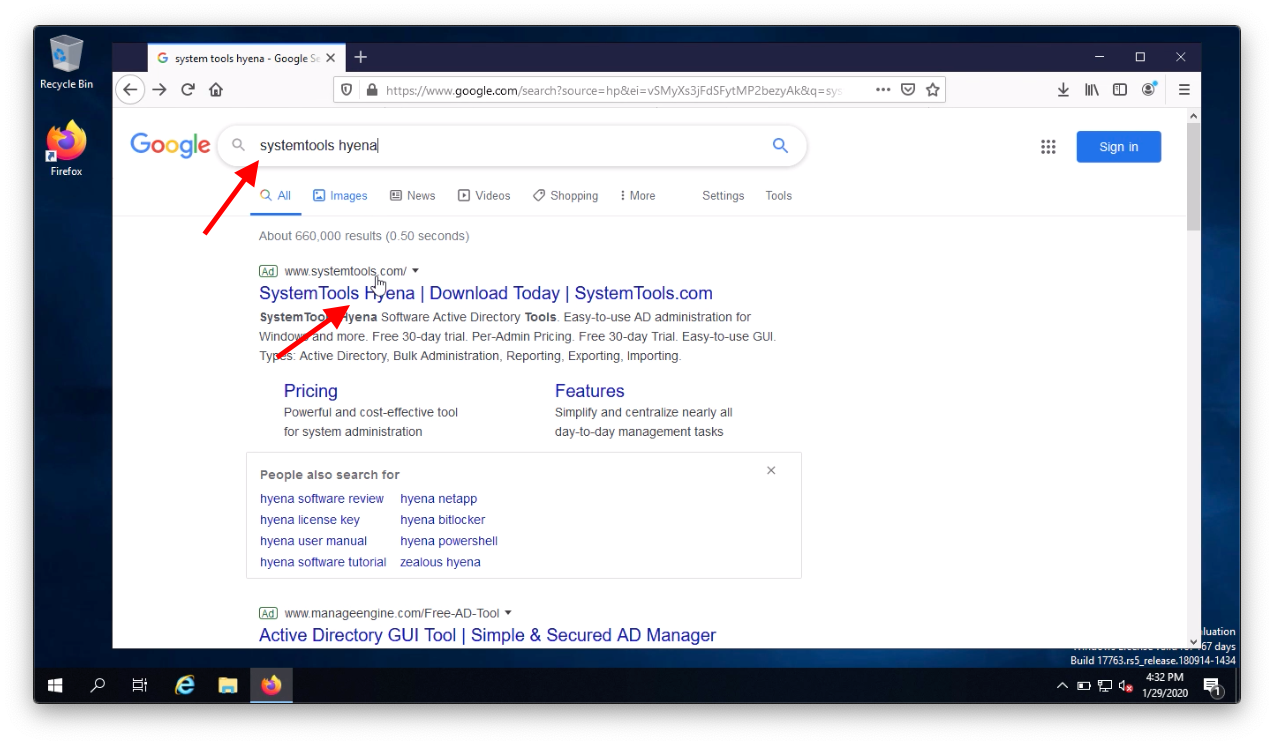
Click on the Free Trial button

Download the version you will be using, in my case it is 64 bit
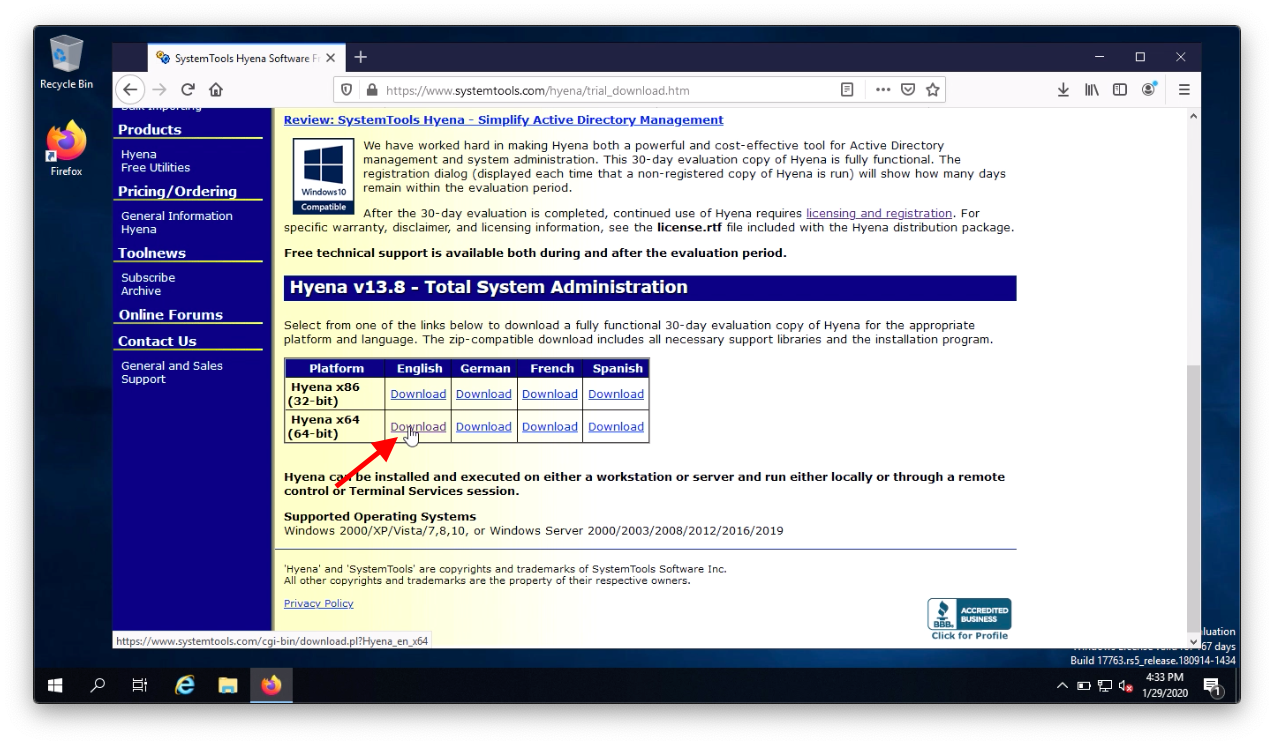
Click the link to download and click OK to save the zip file (note: you do not have to enter your email address)
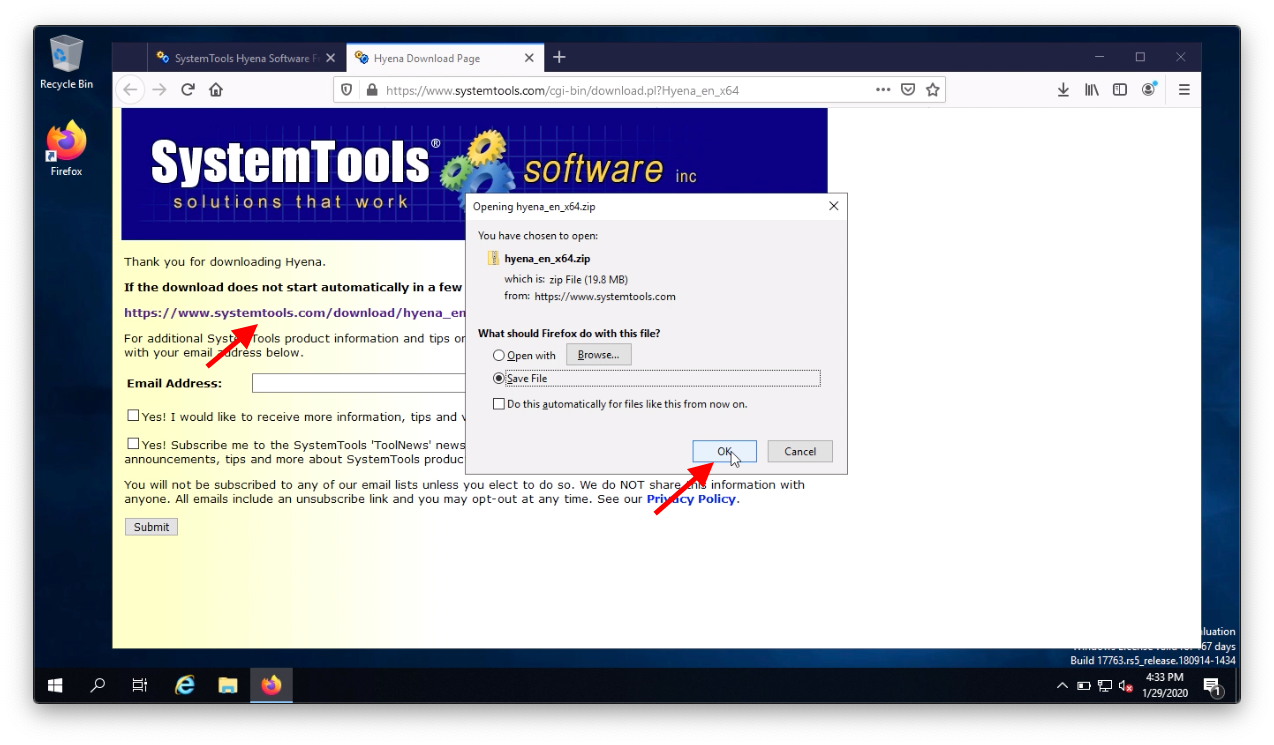
Open the downloaded zip file
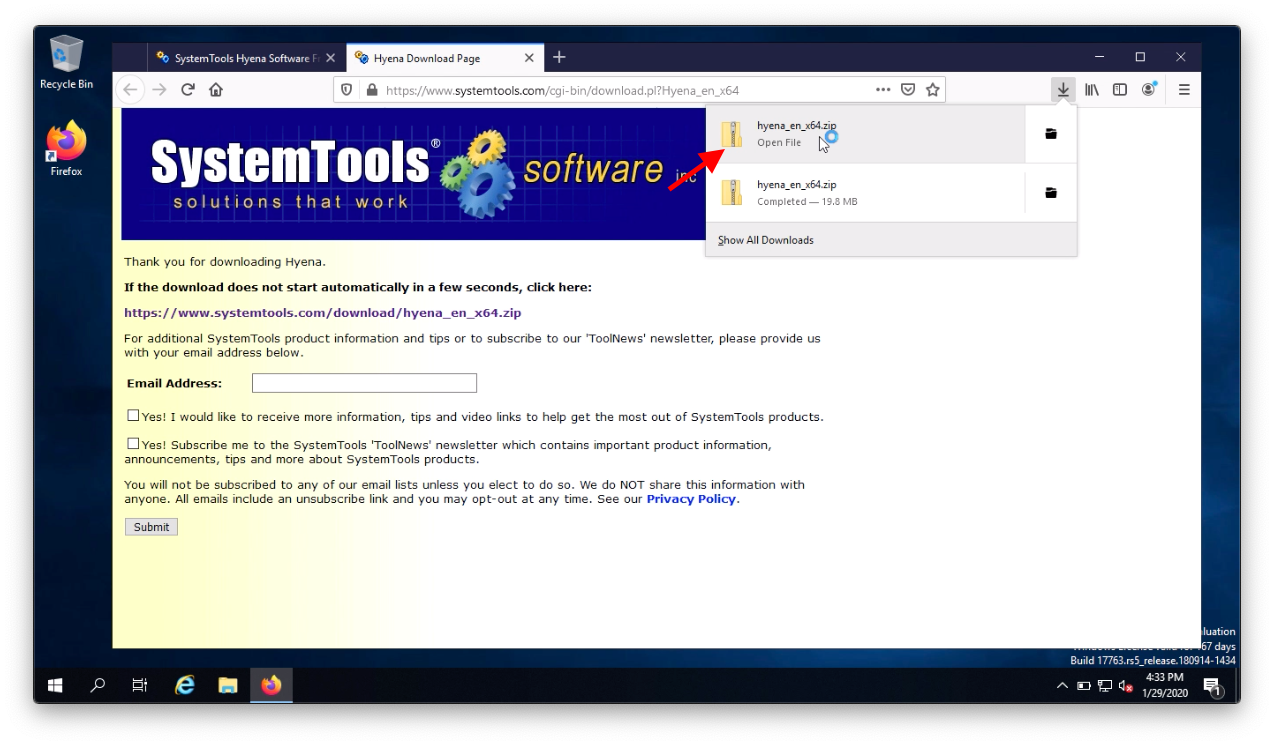
Run the installer
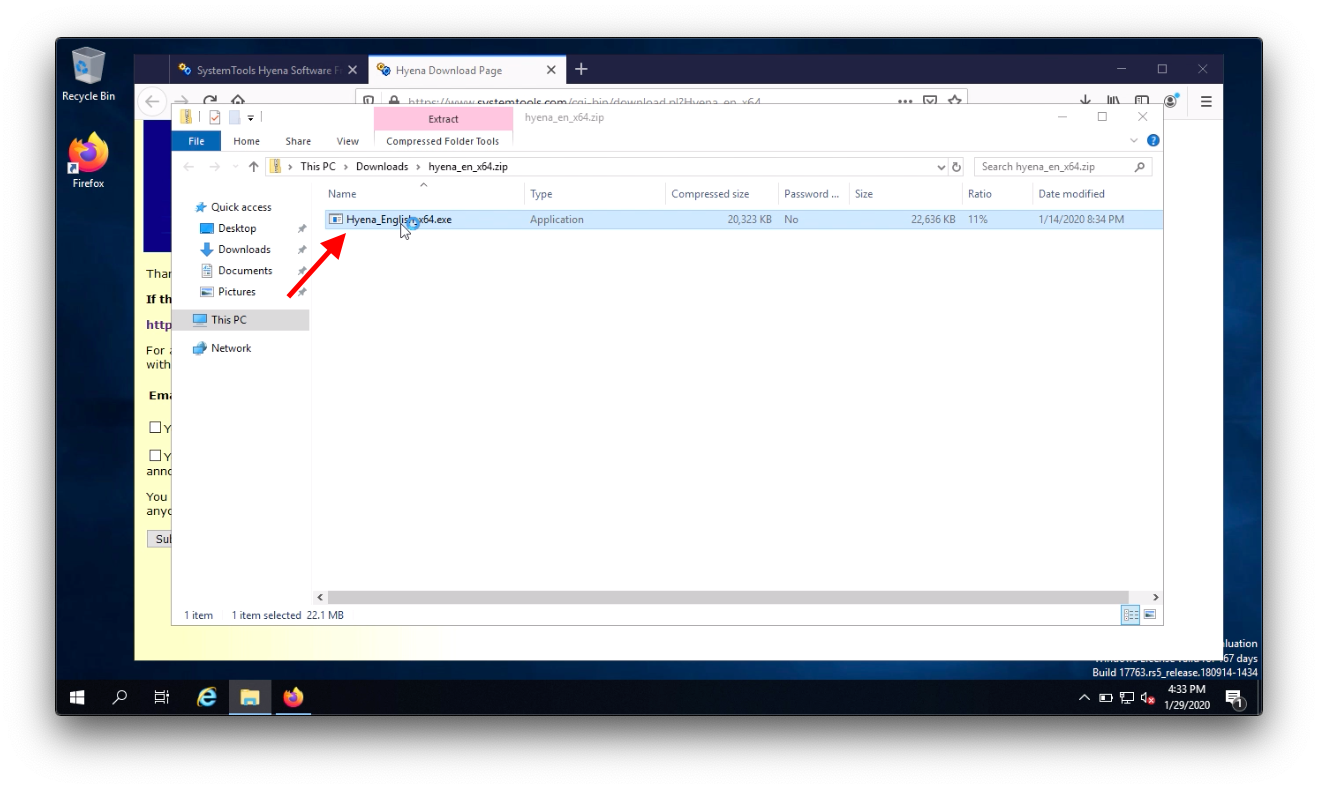
Click Install
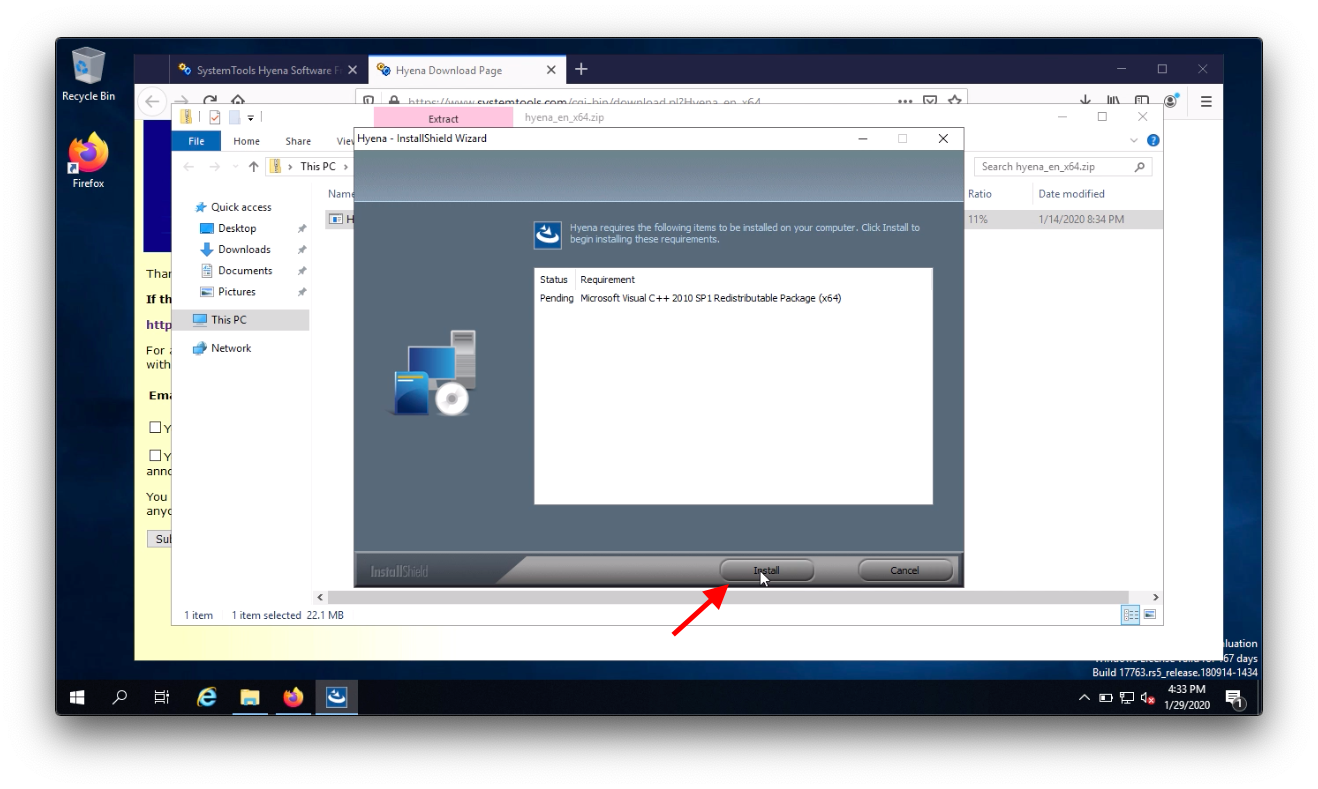
Click Next
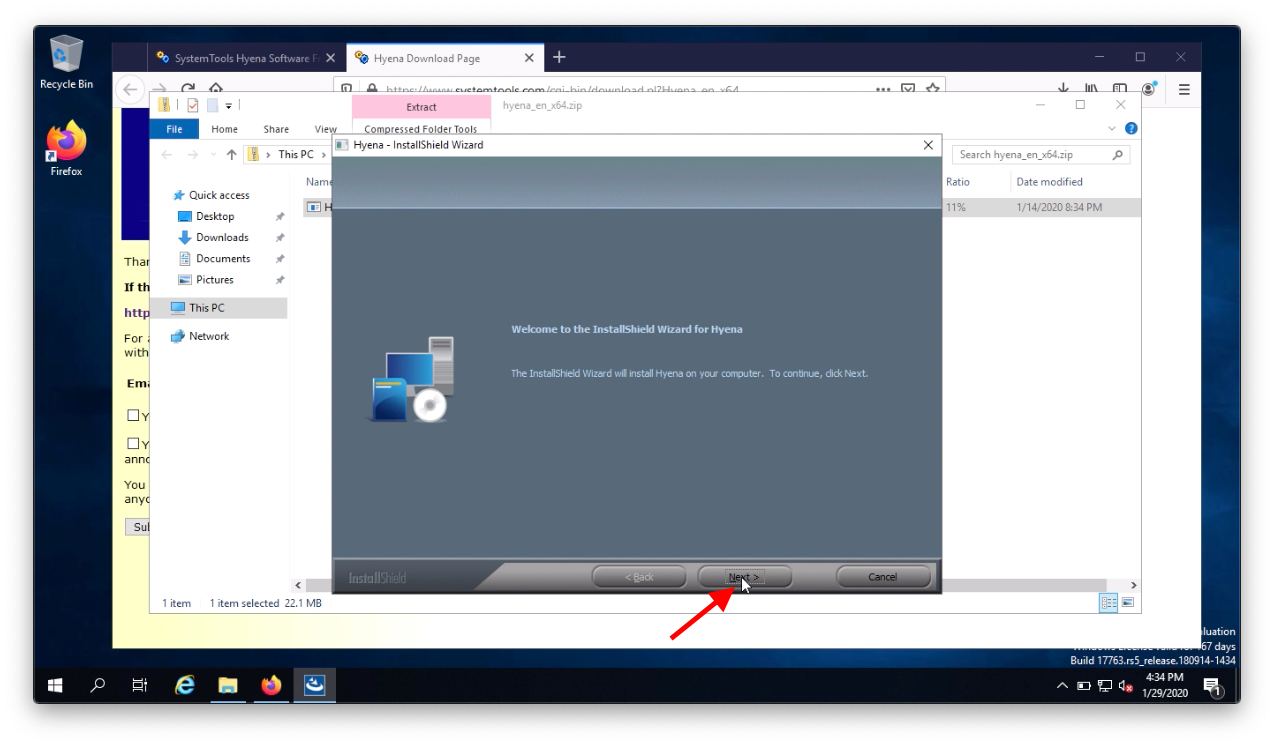
Accept the terms then click Next
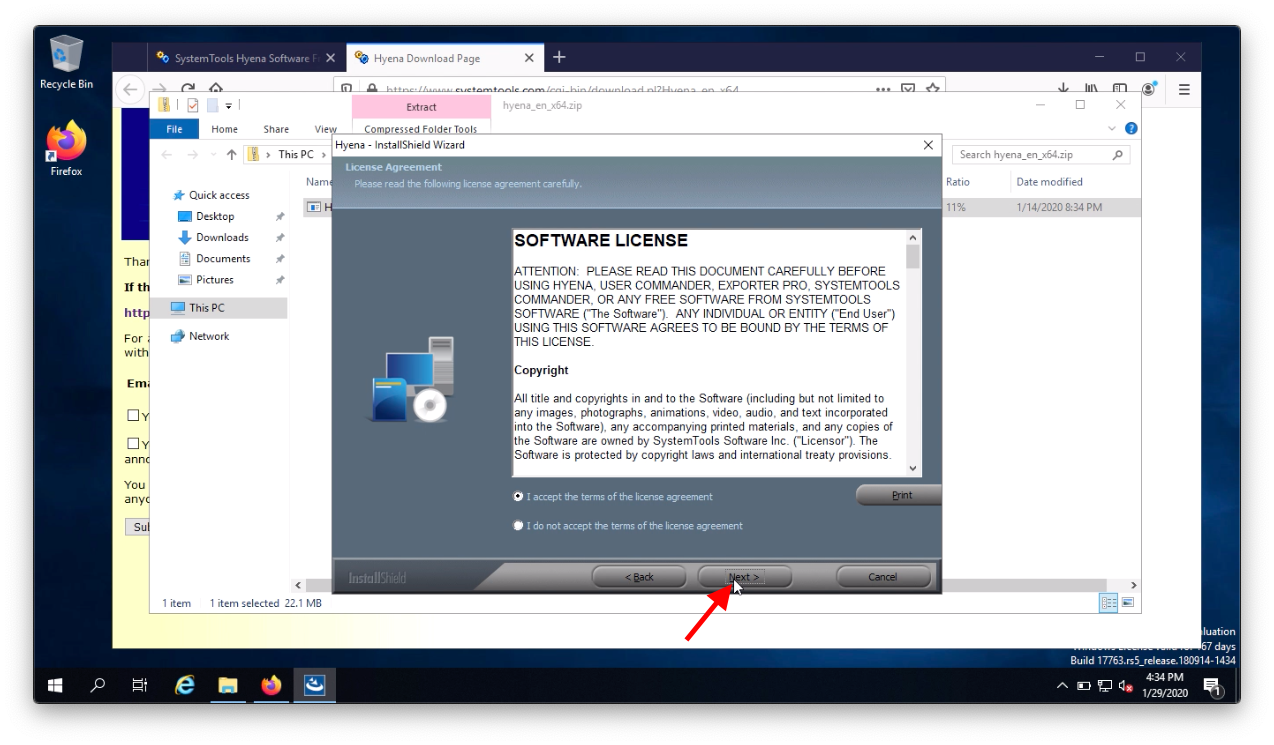
Choose the installation directory then click Next
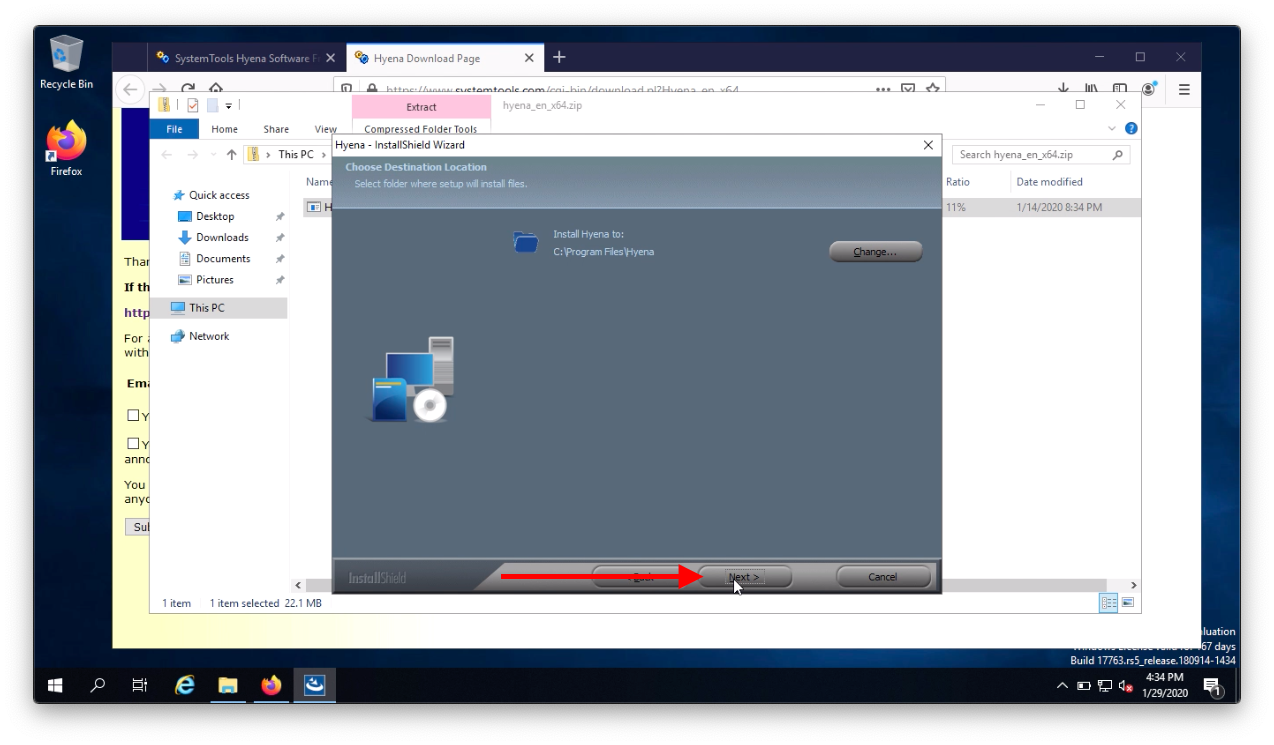
Click Install
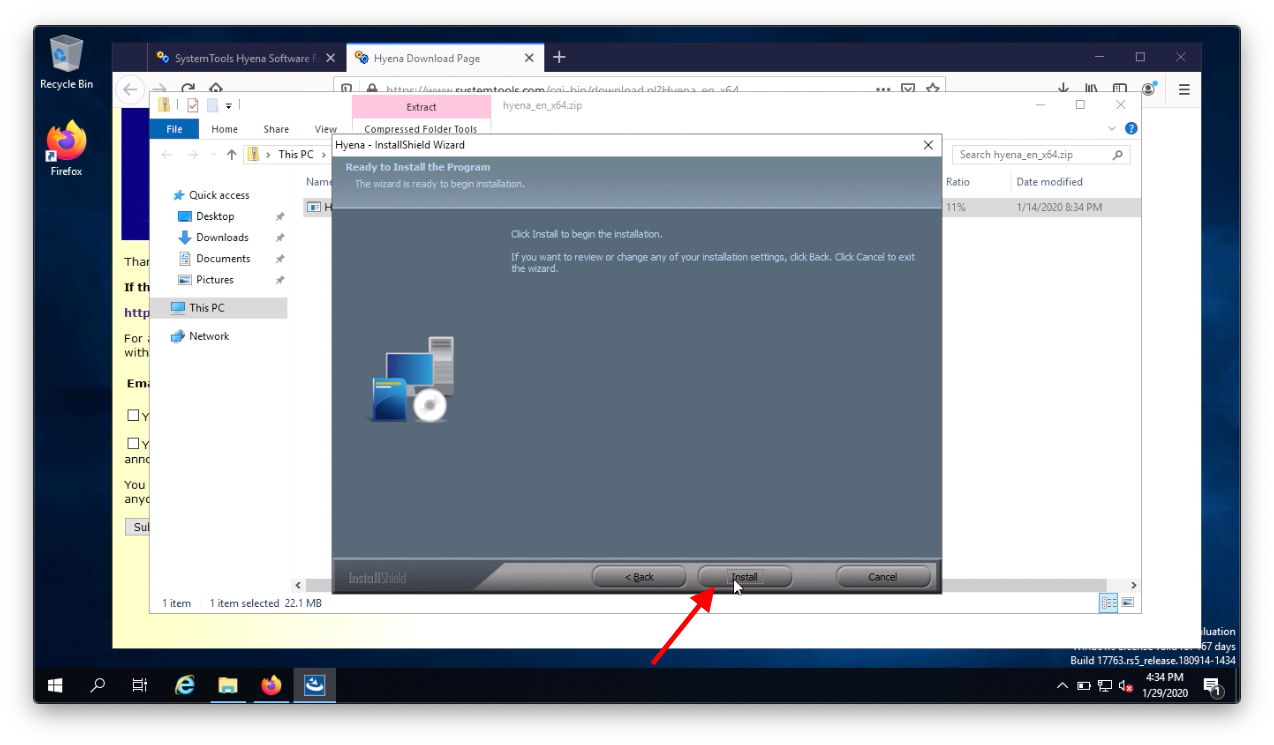
Click Finish
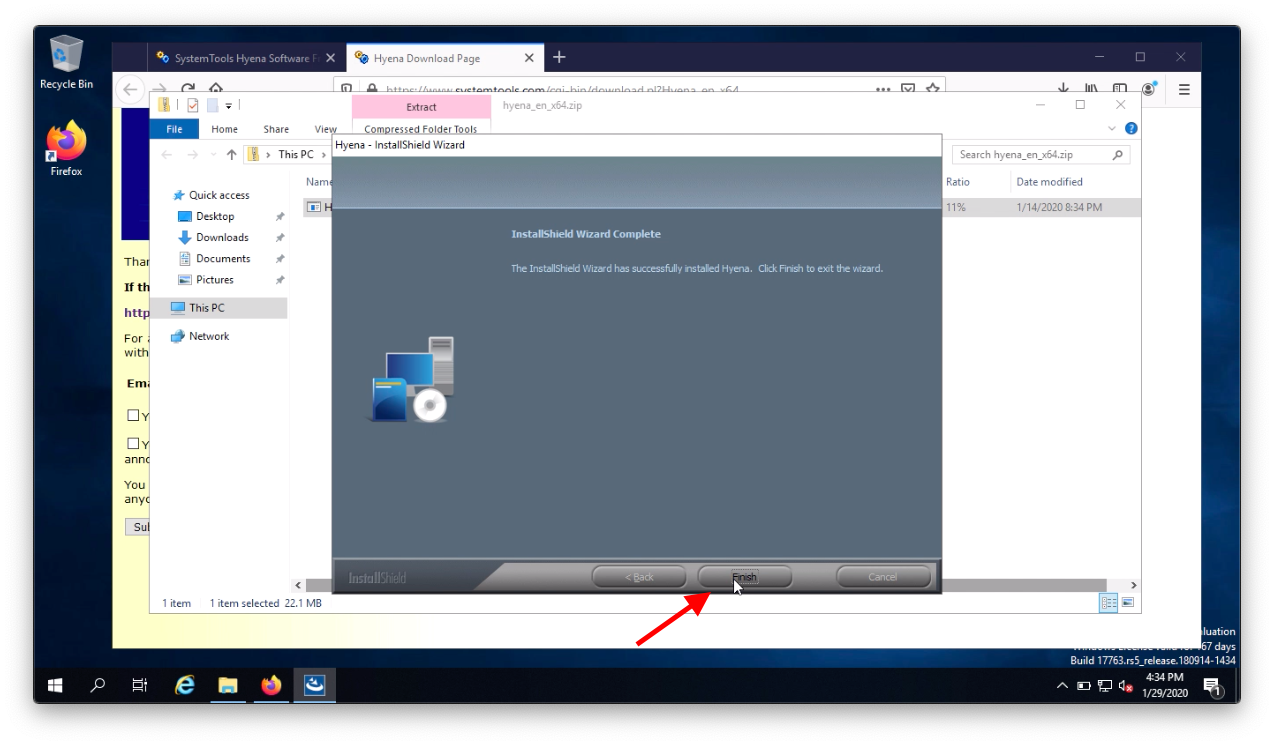
Click Start open the newly created Hyena folder then open Hyena
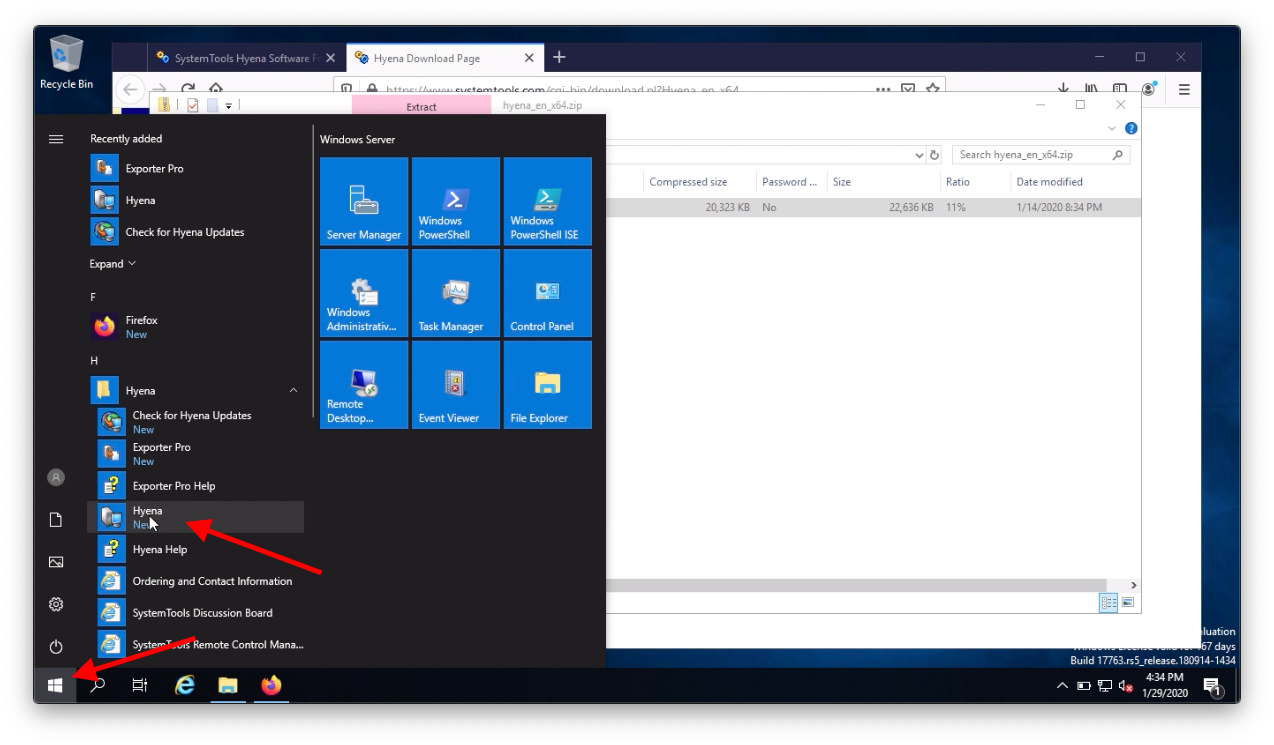
Click Close
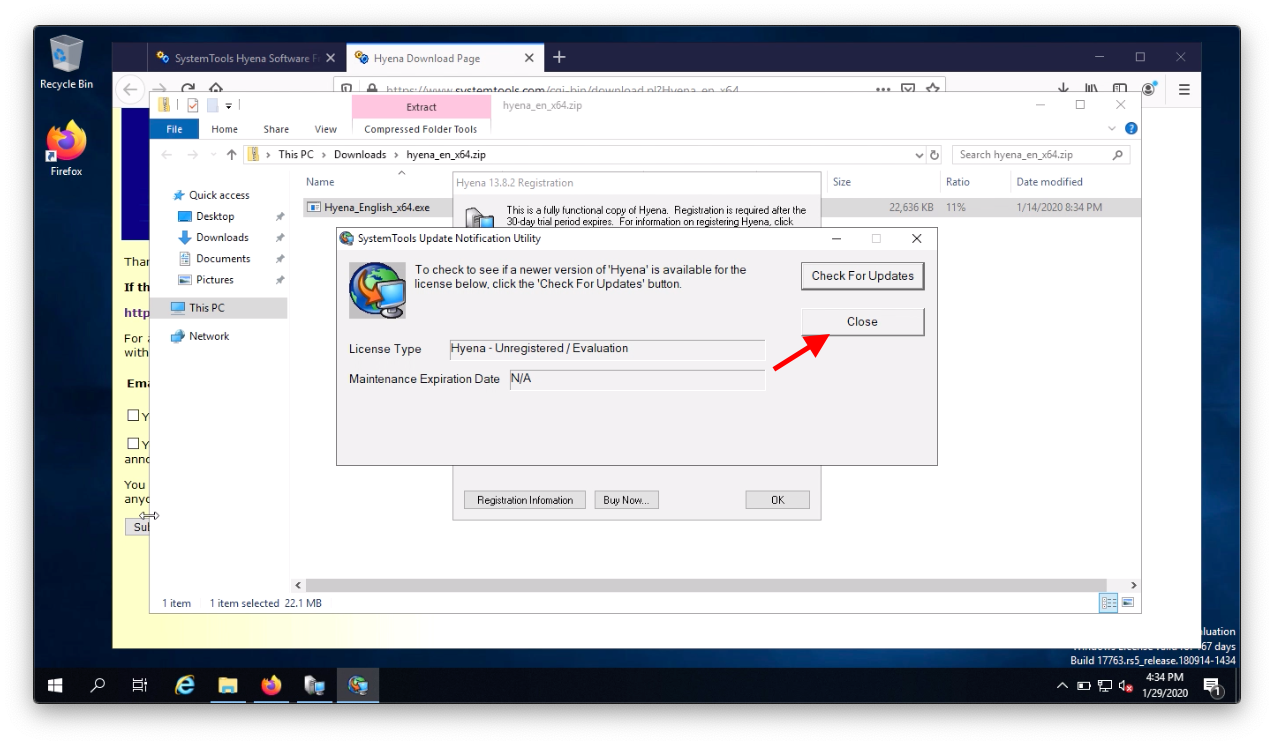
Click OK
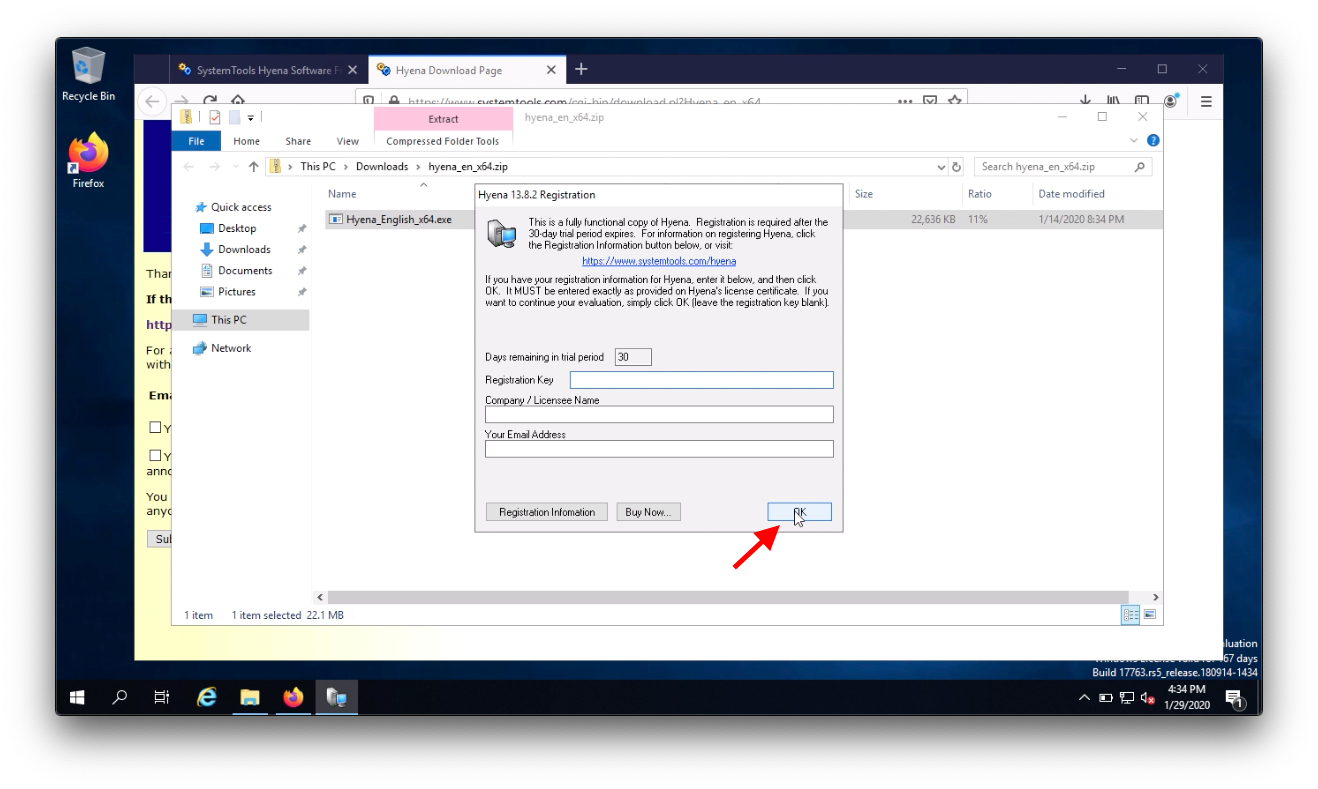
Click No
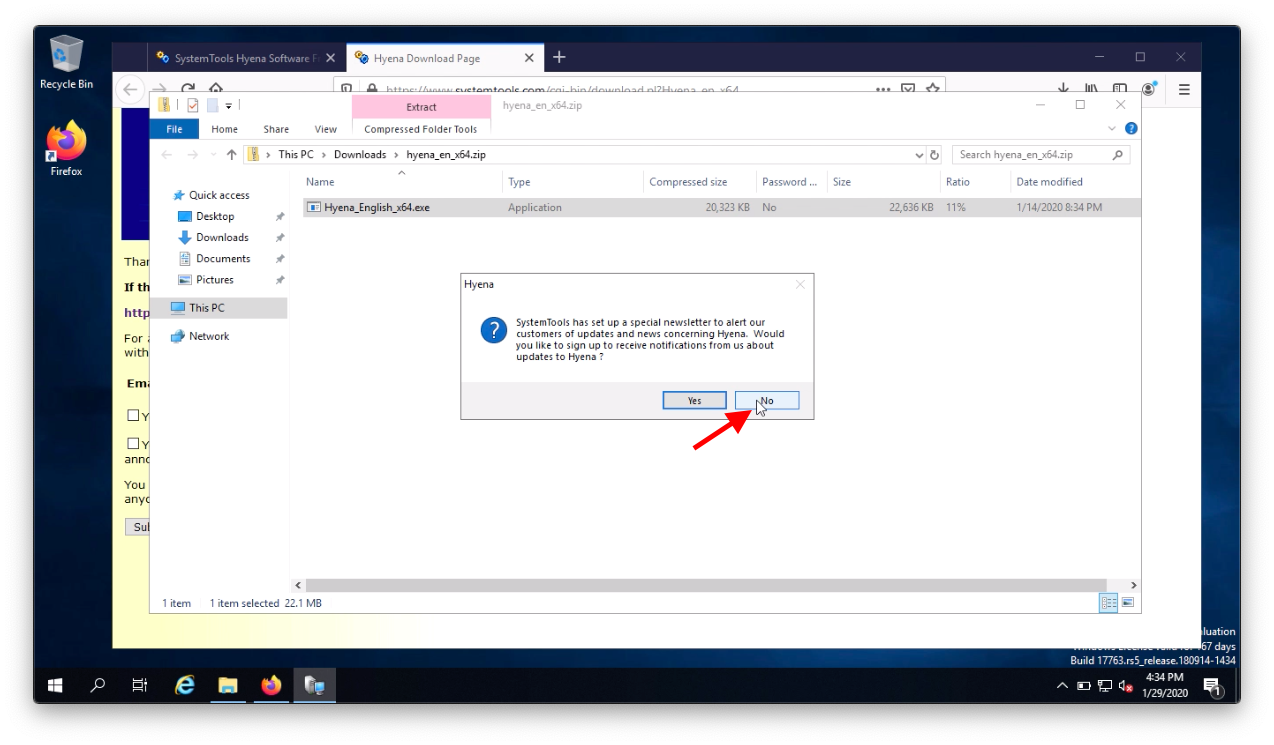
That's it, you've installed Hyena.
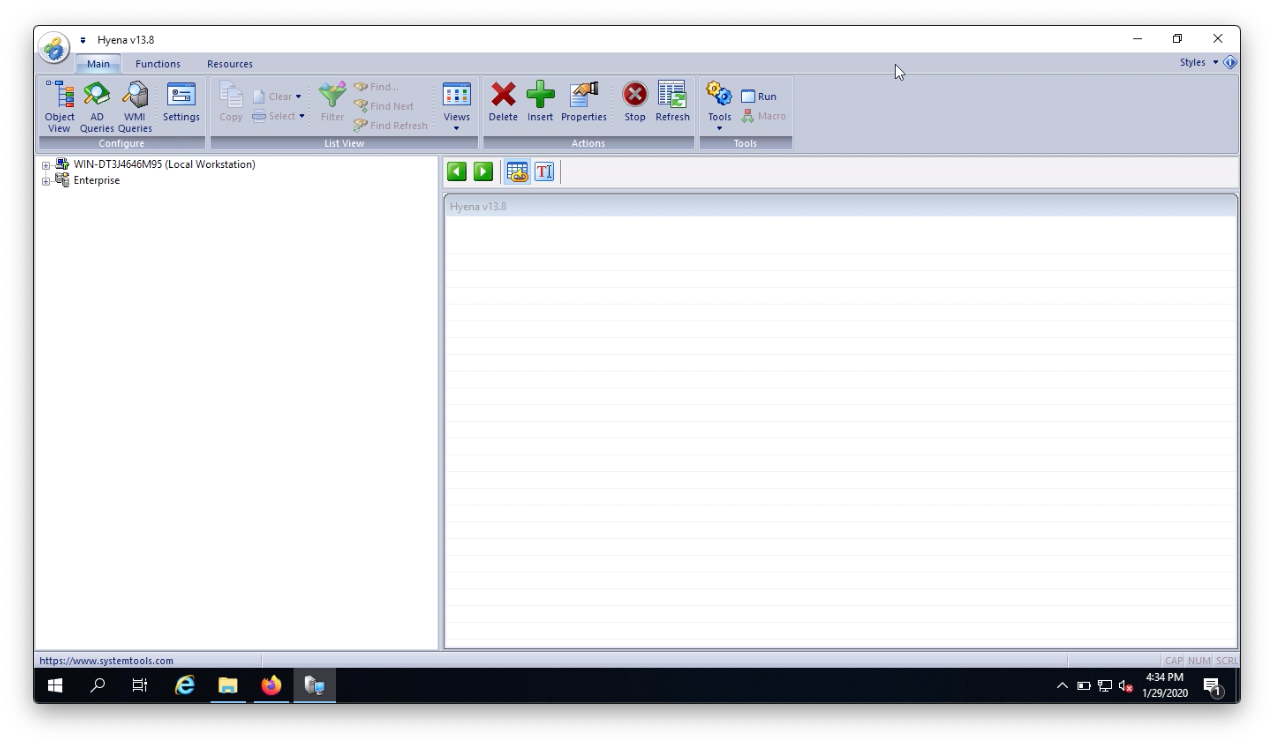
Join me in my next blog post where we will be configuring Hyena and testing it's capabilities!
Additional Resources:
https://www.systemtools.com/hyena/
Installation
Go to systemtools.com/hyena or simply google systemtools hyena and click on the first link
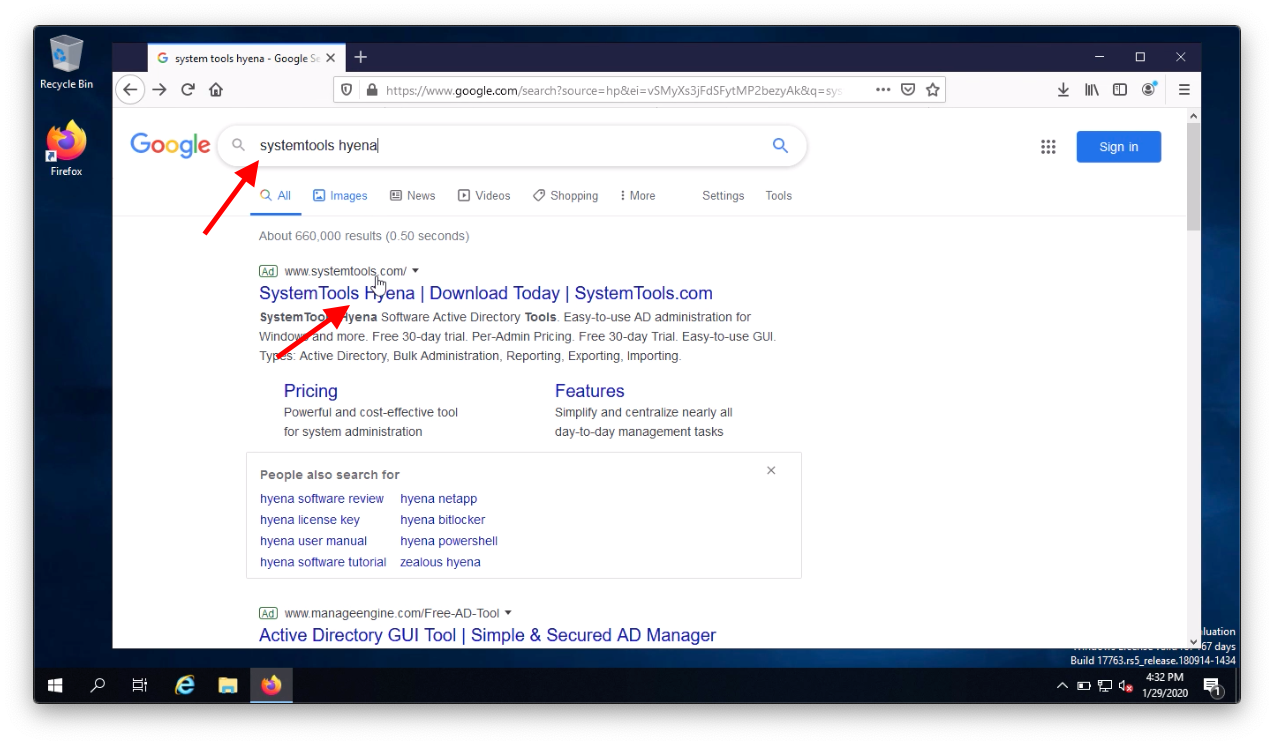
Click on the Free Trial button

Download the version you will be using, in my case it is 64 bit
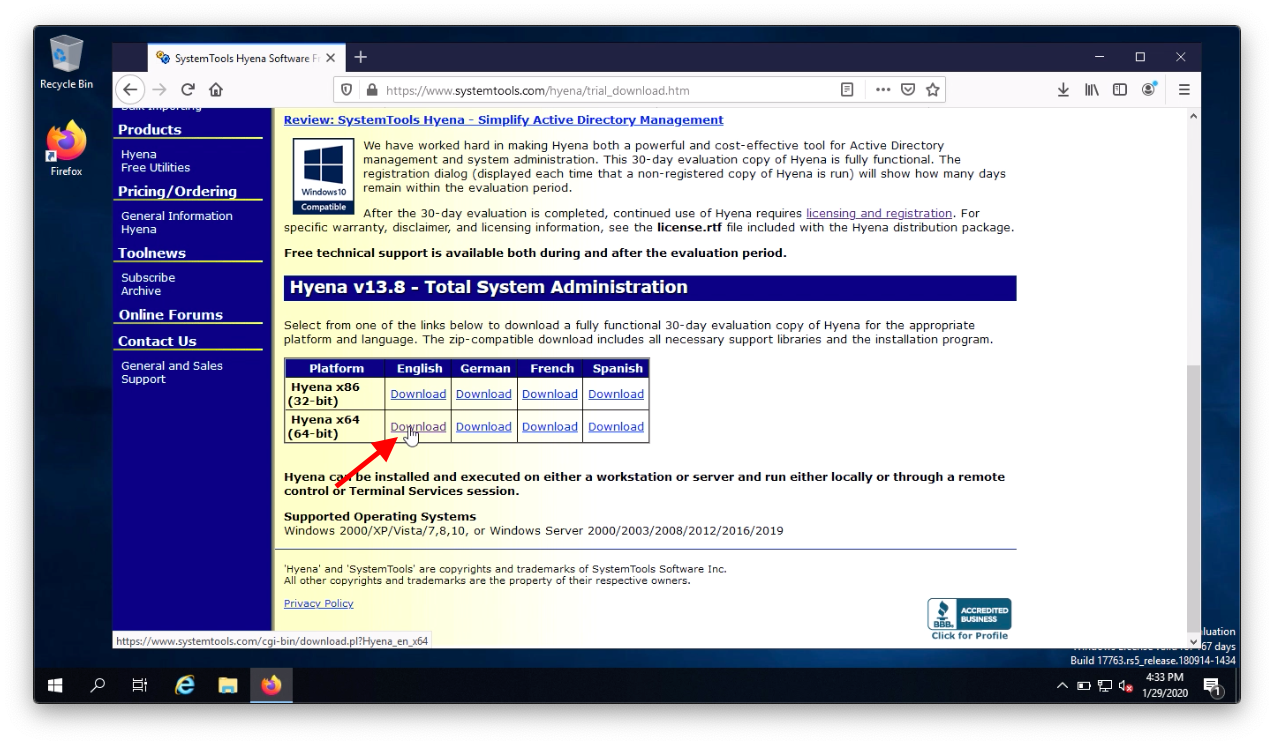
Click the link to download and click OK to save the zip file (note: you do not have to enter your email address)
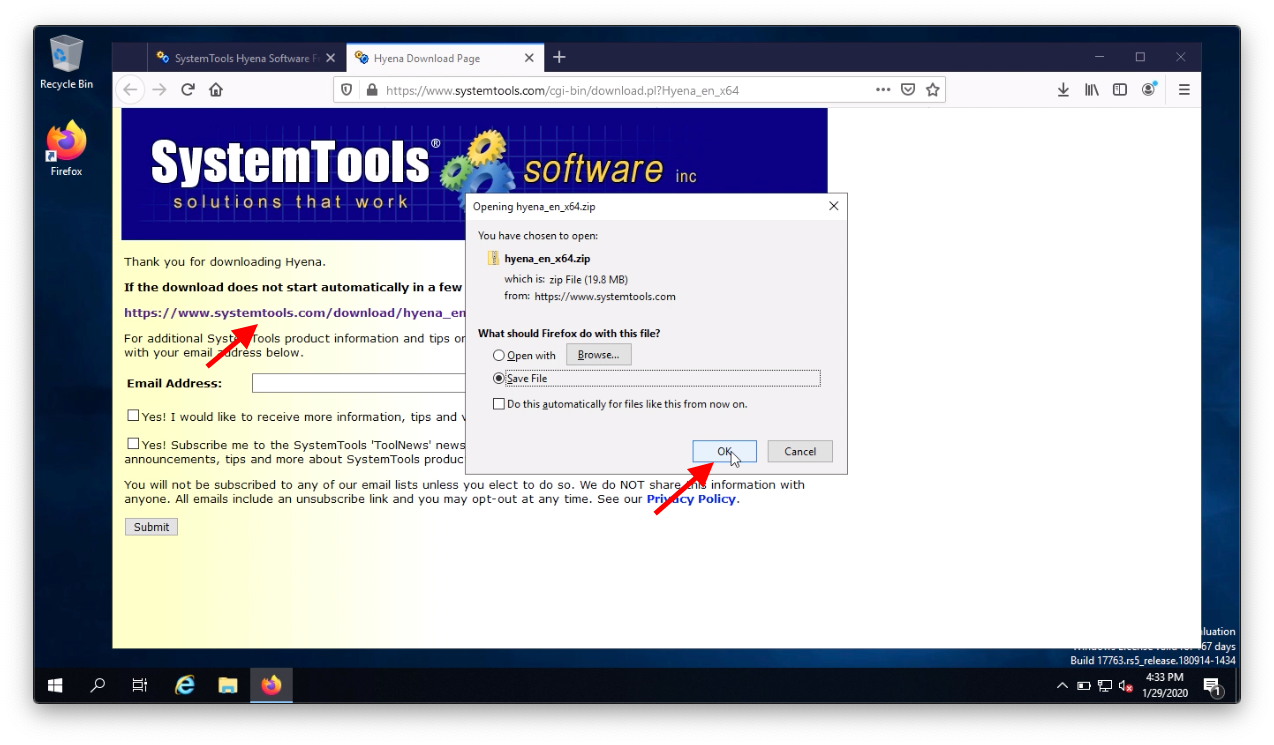
Open the downloaded zip file
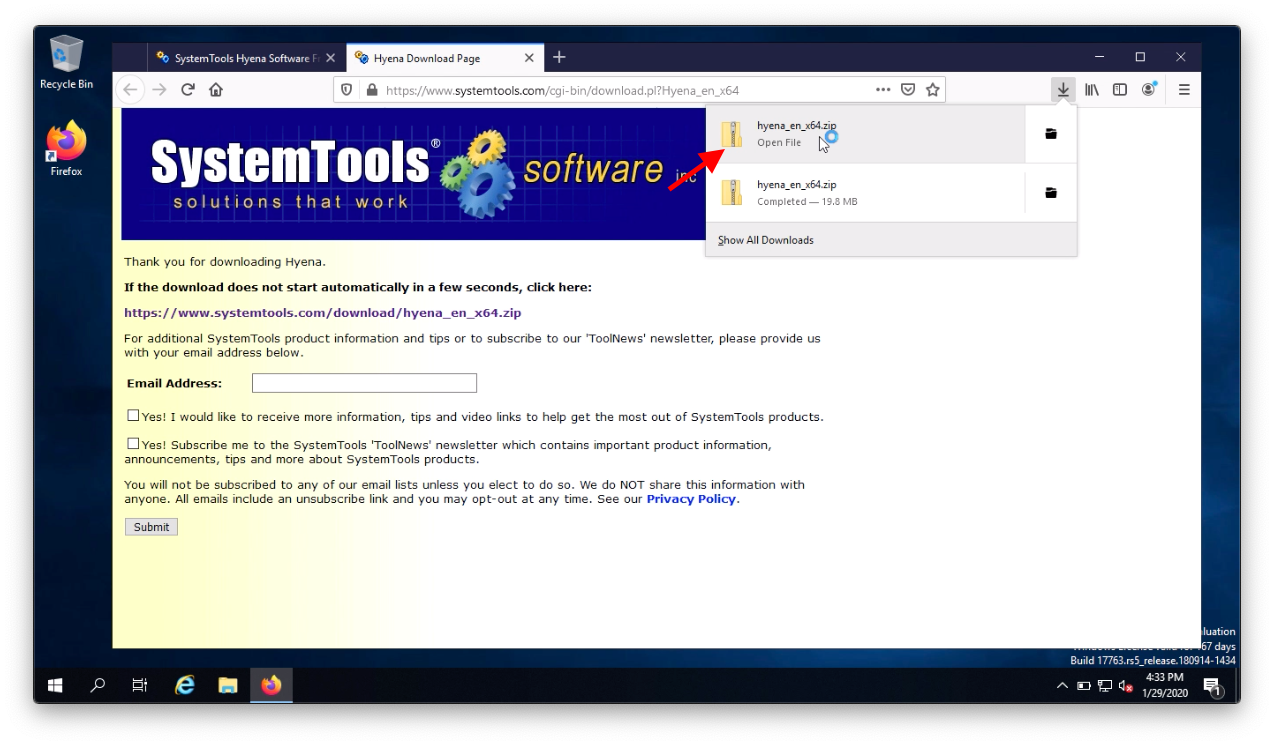
Run the installer
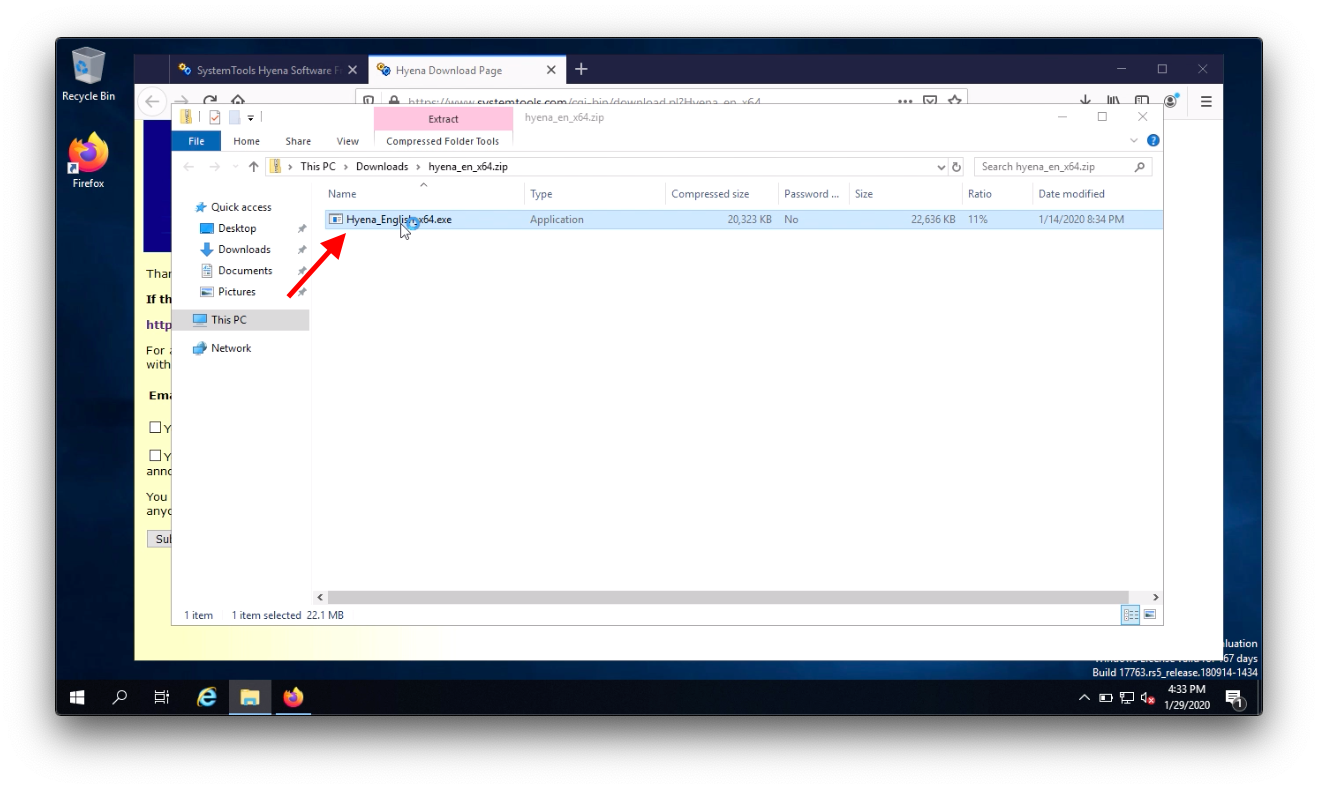
Click Install
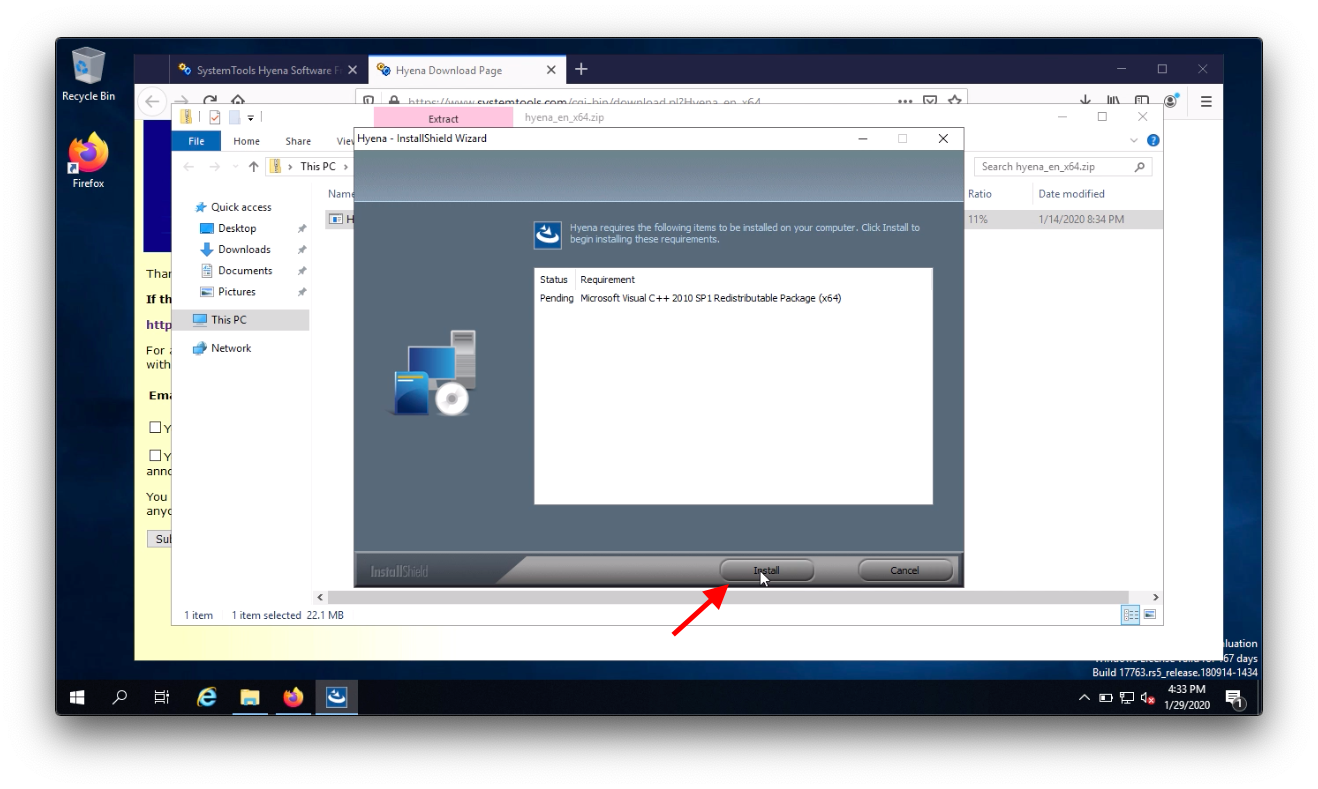
Click Next
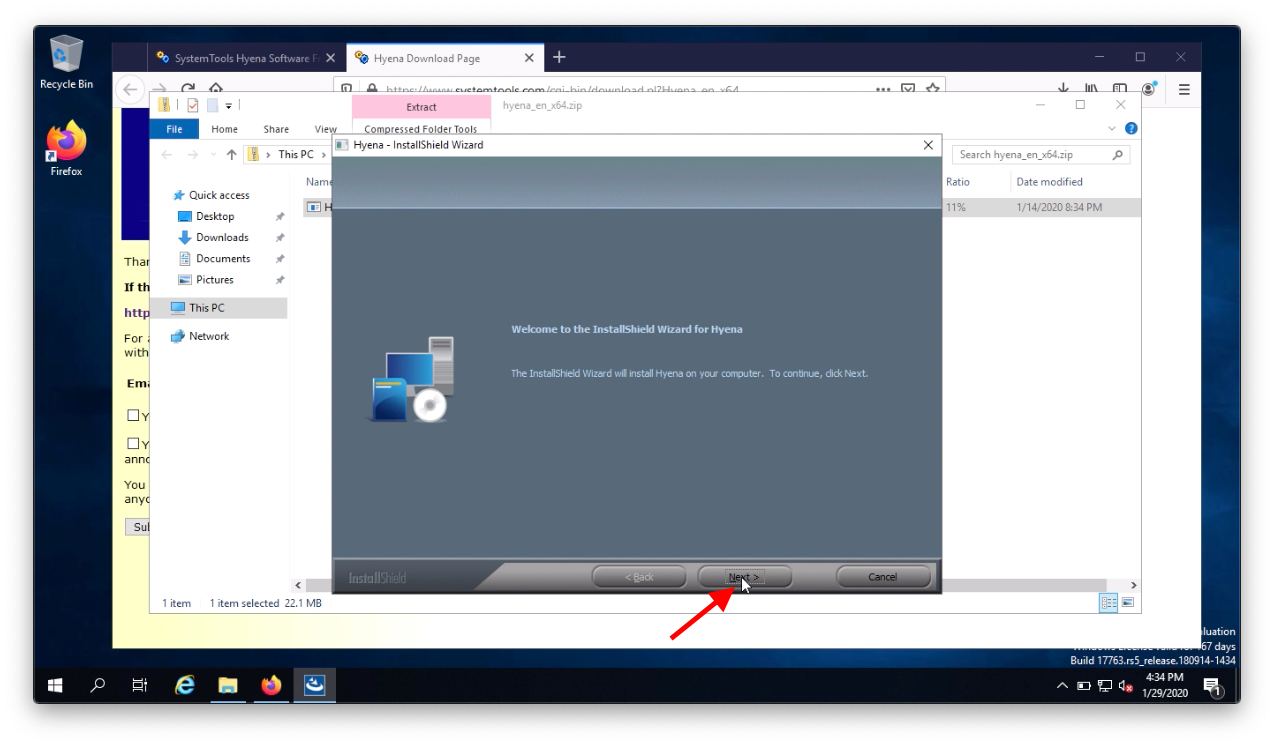
Accept the terms then click Next
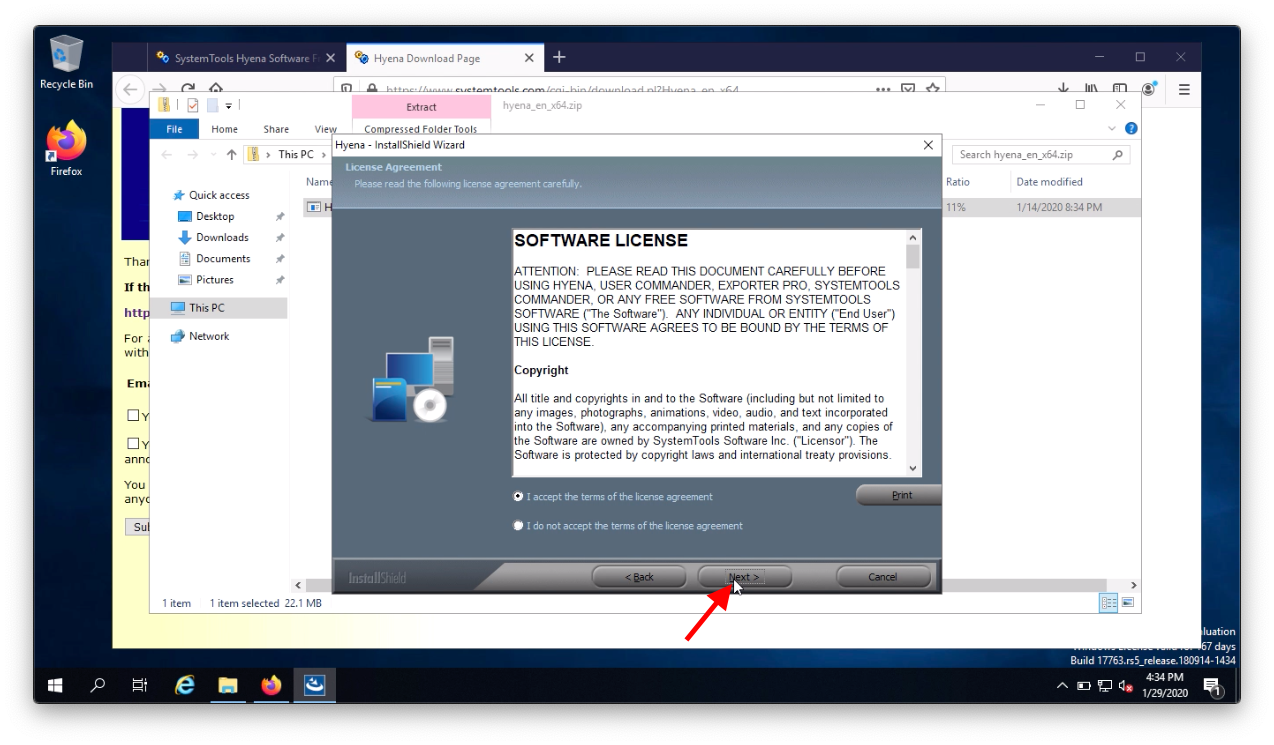
Choose the installation directory then click Next
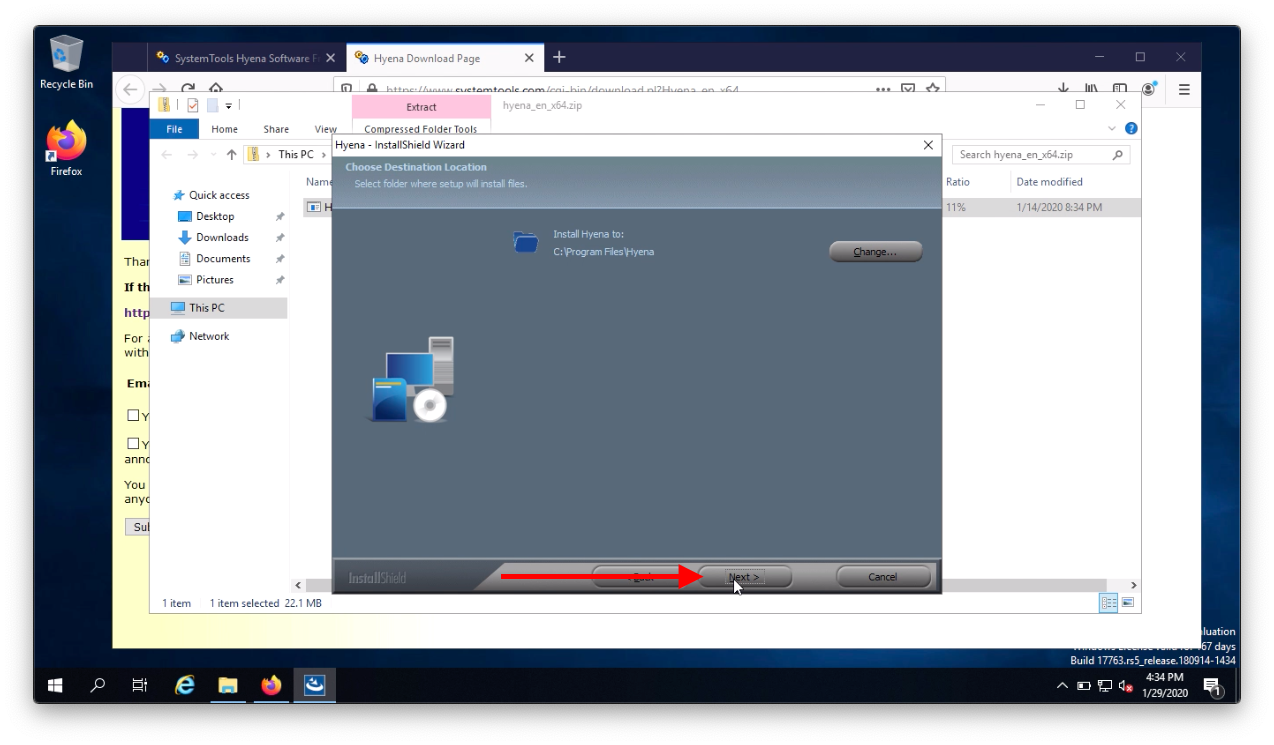
Click Install
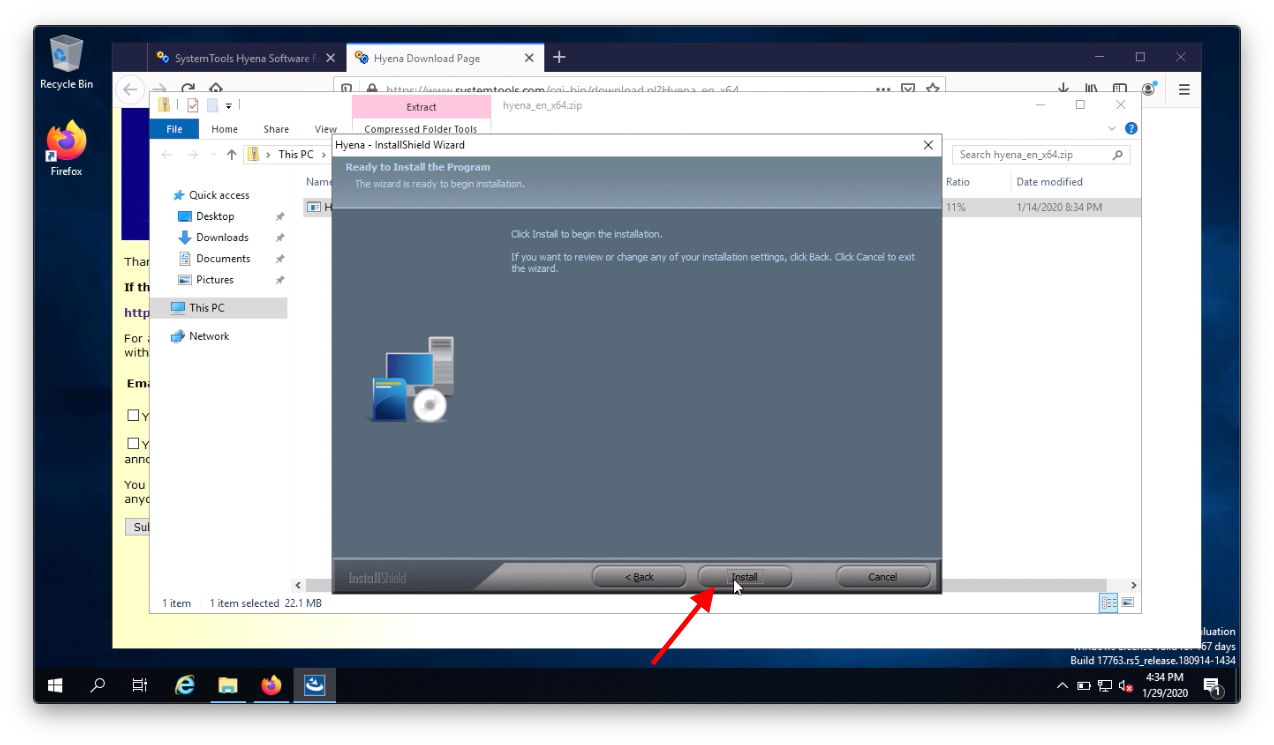
Click Finish
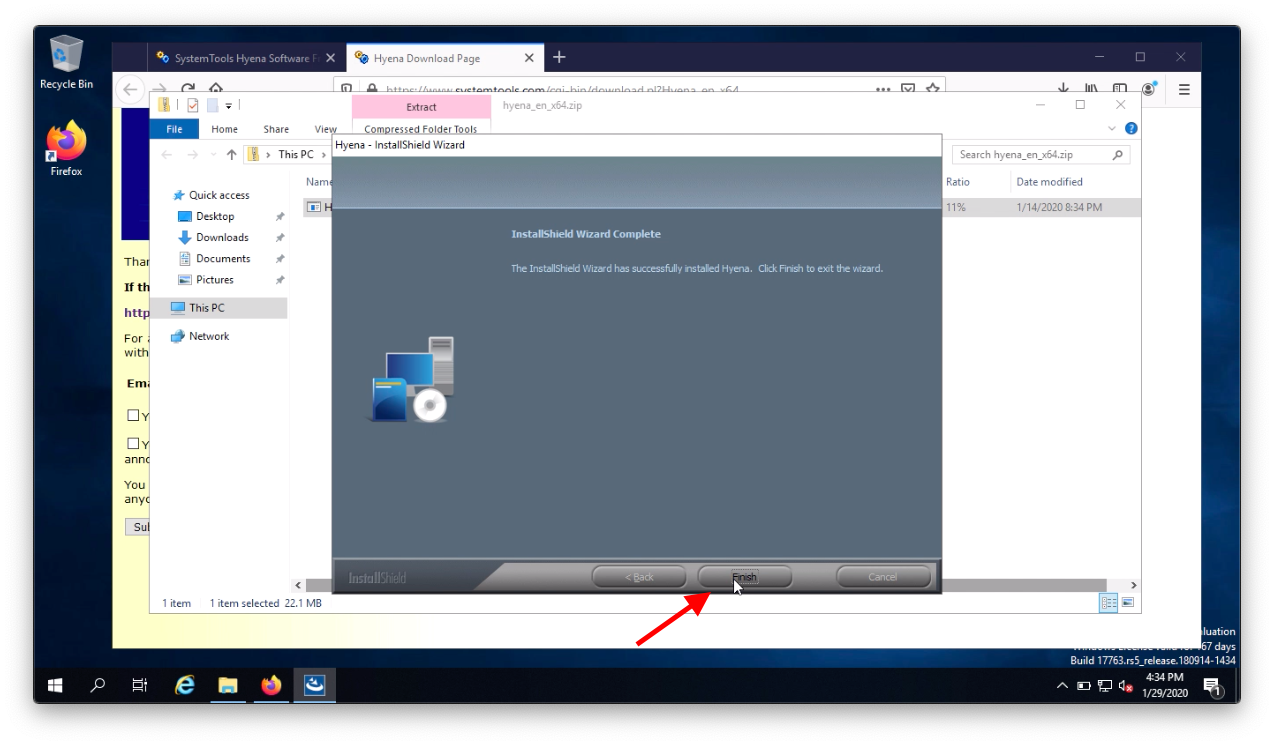
Click Start open the newly created Hyena folder then open Hyena
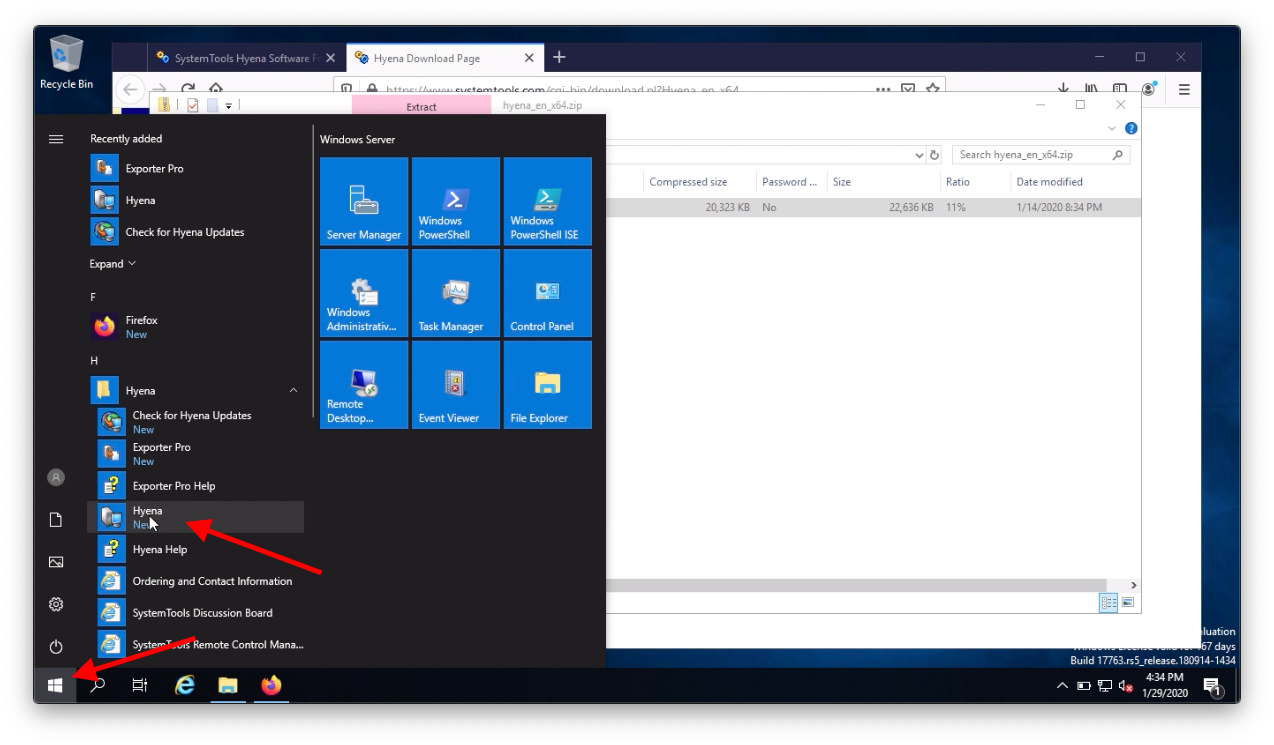
Click Close
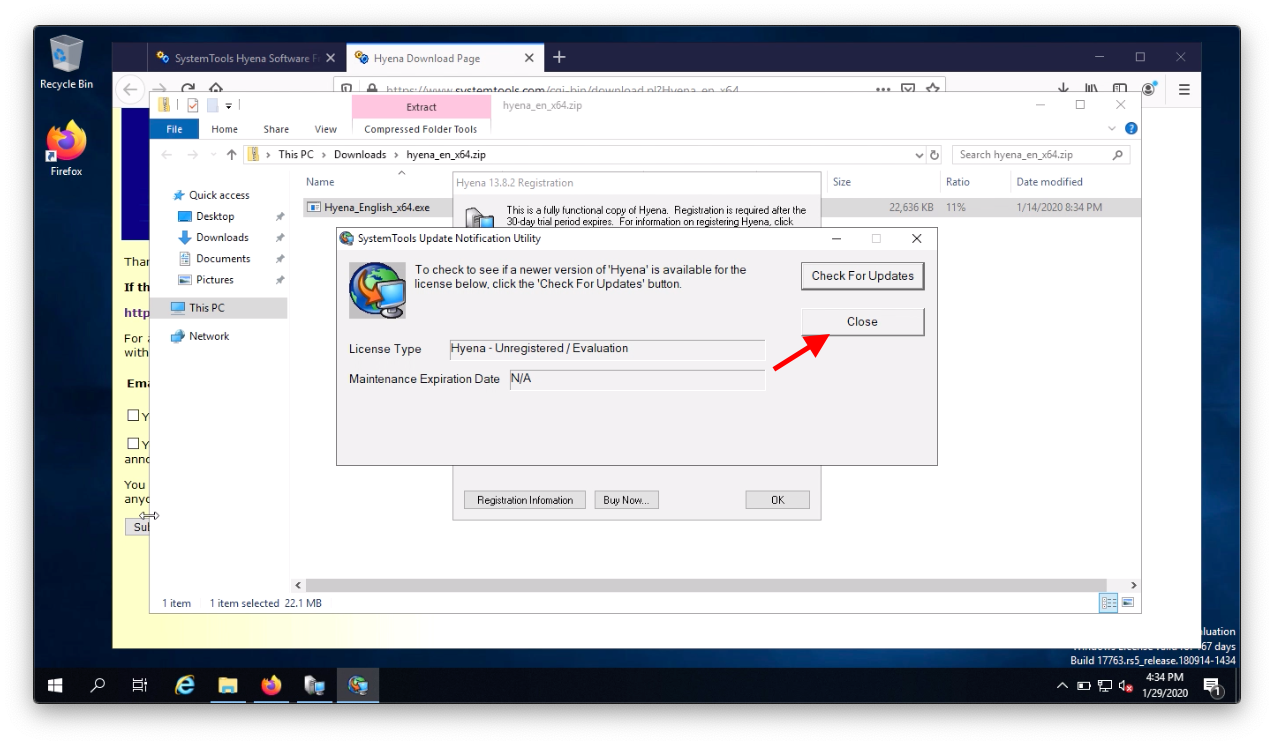
Click OK
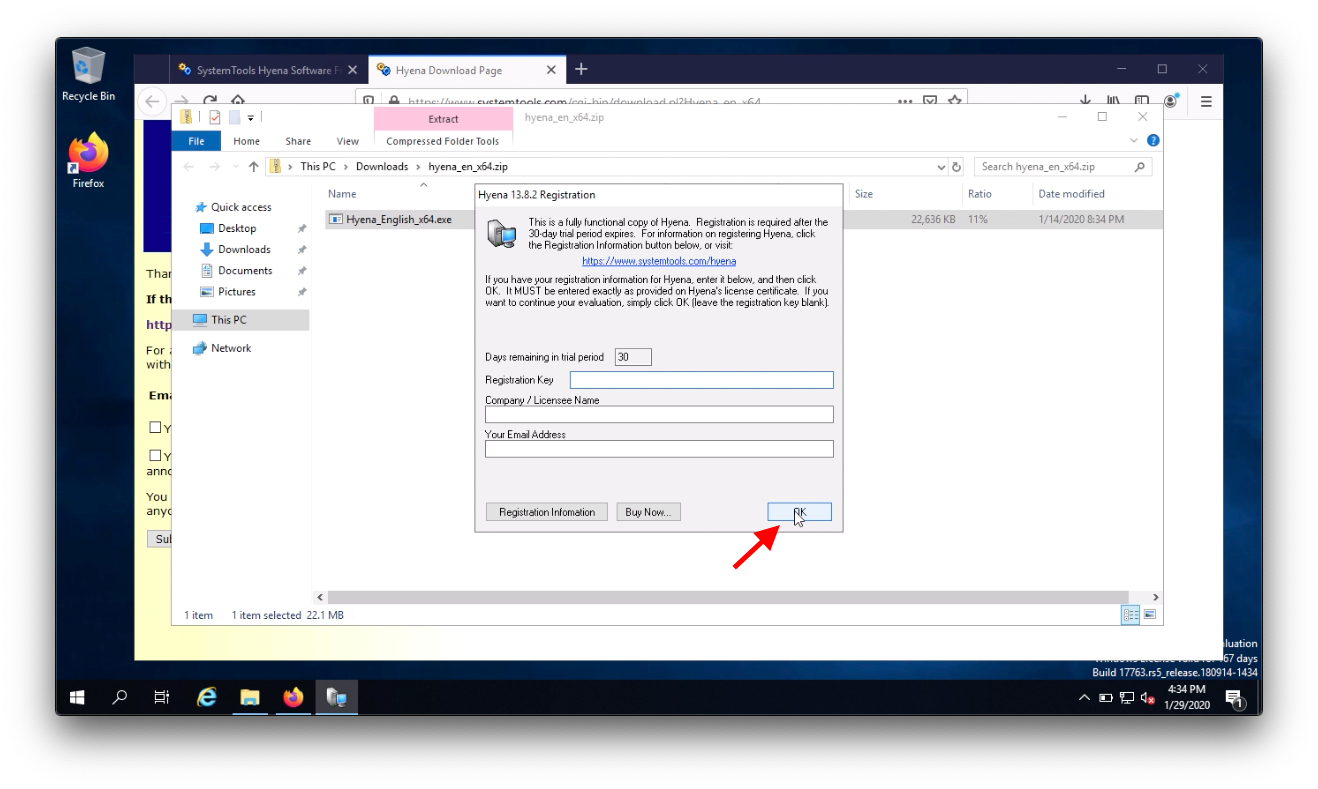
Click No
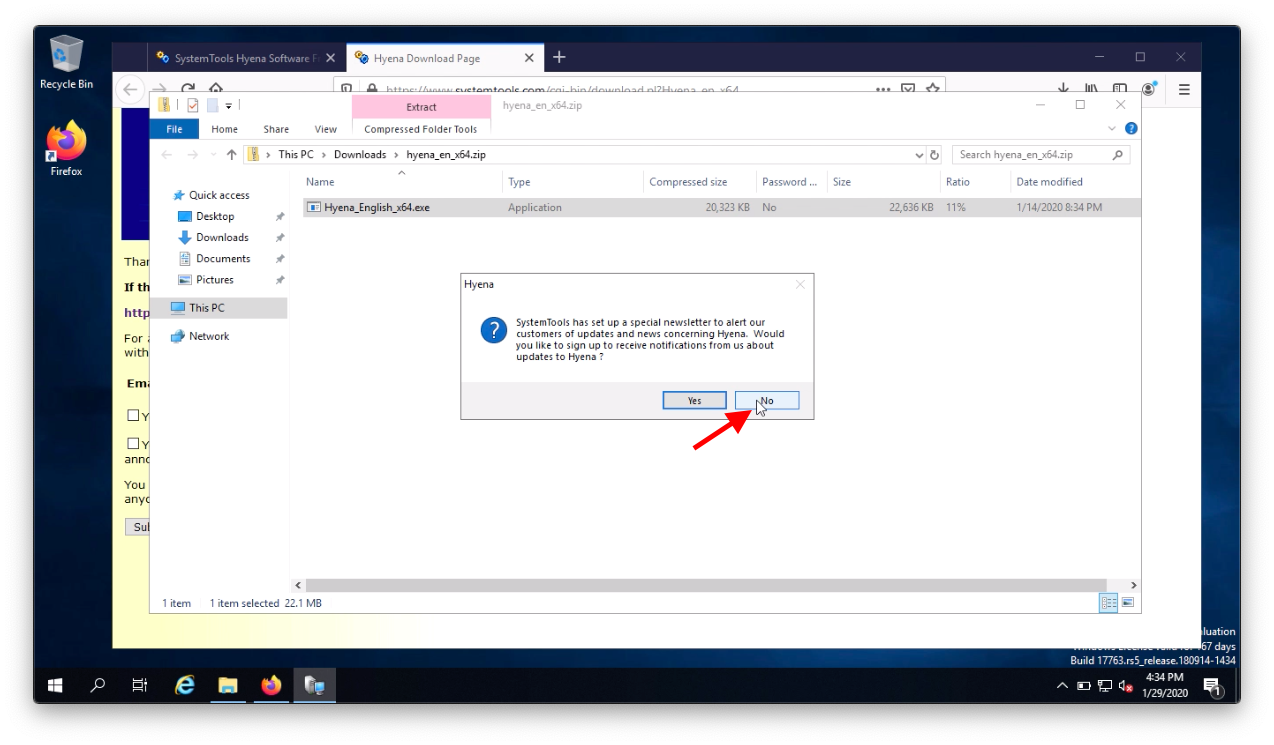
That's it, you've installed Hyena.
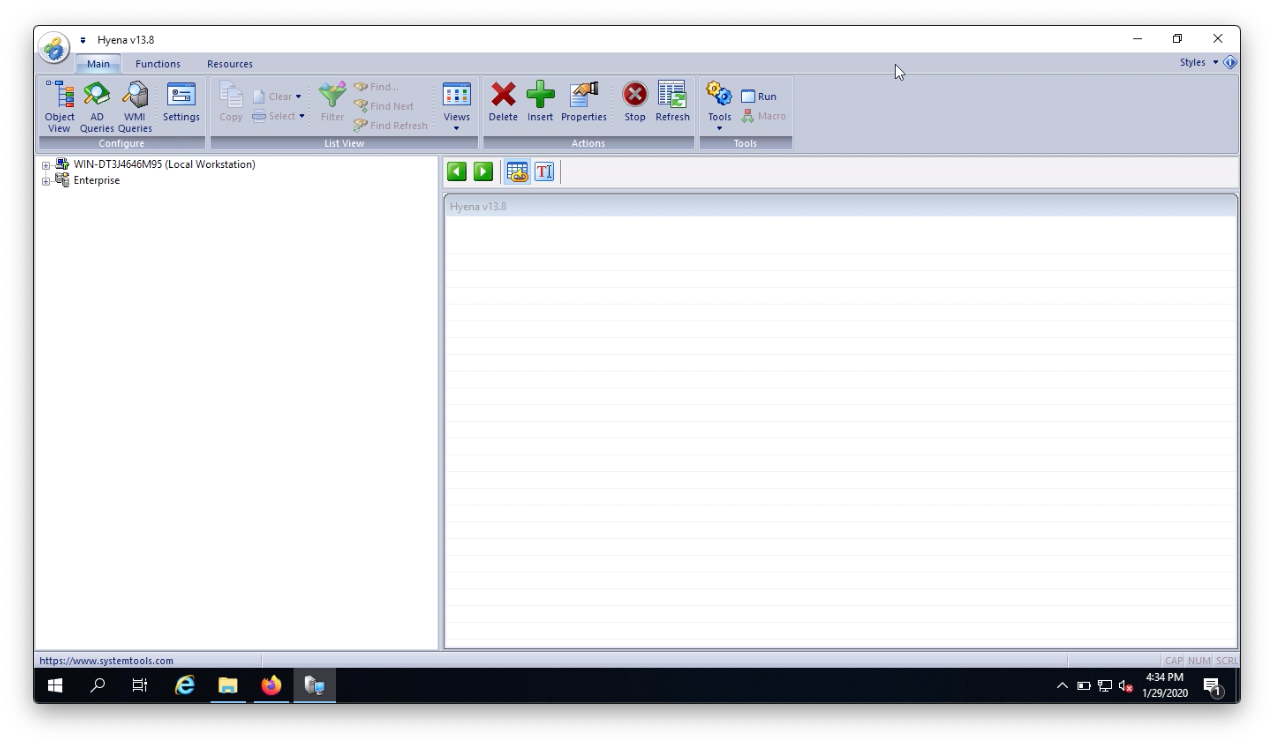
Join me in my next blog post where we will be configuring Hyena and testing it's capabilities!
Additional Resources:
https://www.systemtools.com/hyena/