Joining a Windows 10 Computer or Windows Server 2019 Server To an Existing Domain in GUI and PowerShell
You can join a Windows Server 2019 server or Windows 10 computer to an existing domain using the GUI or PowerShell.
Why join a computer or a server to an Active Directory domain? By placing the computer object into an Organizational Unit and linking a Group Policy Object to it you can apply hundreds or even thousands of settings instantly. These settings can improve performance, increase security and create a standard environment for your organization's computers and servers.
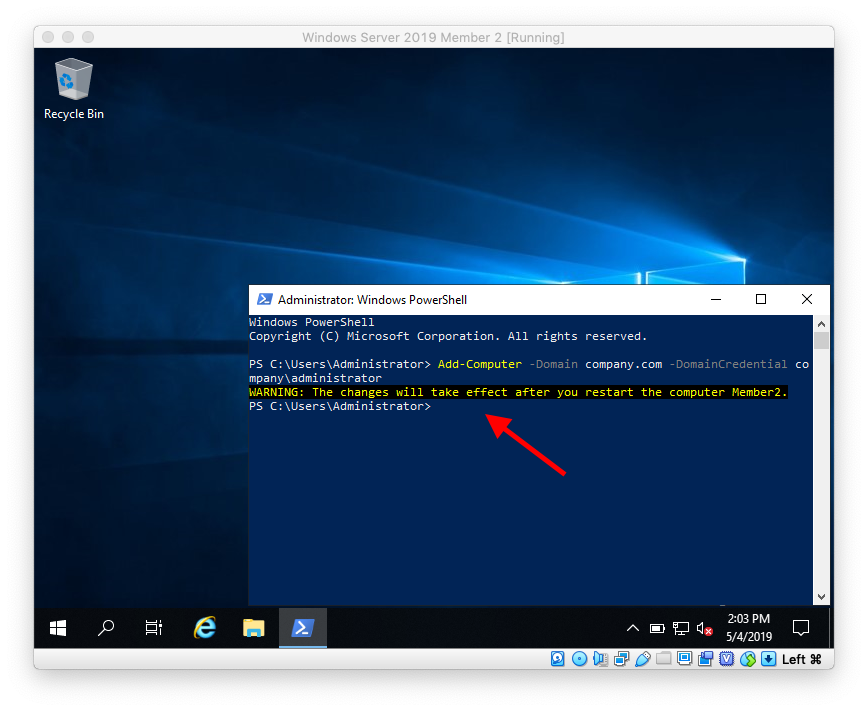
Check out our next blog where we will be showing you how to unjoin a server from a domain just in case you need to:
https://eyeteahero.blogspot.com/2019/05/unjoin-windows-server-2019-server-from.html
Why join a computer or a server to an Active Directory domain? By placing the computer object into an Organizational Unit and linking a Group Policy Object to it you can apply hundreds or even thousands of settings instantly. These settings can improve performance, increase security and create a standard environment for your organization's computers and servers.
GUI
Click Start > Server Manager
Click Local Server then click WORKGROUP
Click Change
Click OK
Click OK
Back on our domain controller we can see in ADUC and ADAC that the server is now in the Computers container. Most likely you will eventually need to move it to an OU with the appropriate group policy linked
On the server we can see in Server Manager that it is no longer in a Workgroup and instead is now in our domain.
PowerShell
Click the Start menu and click Windows PowerShell
Type the following command
- Add-Computer -Domain DomainName -DomainCredential
 Example
Example - Add-Computer -Domain company.com -DomainCredential company\administrator
You will see a message telling you to reboot to finish the process
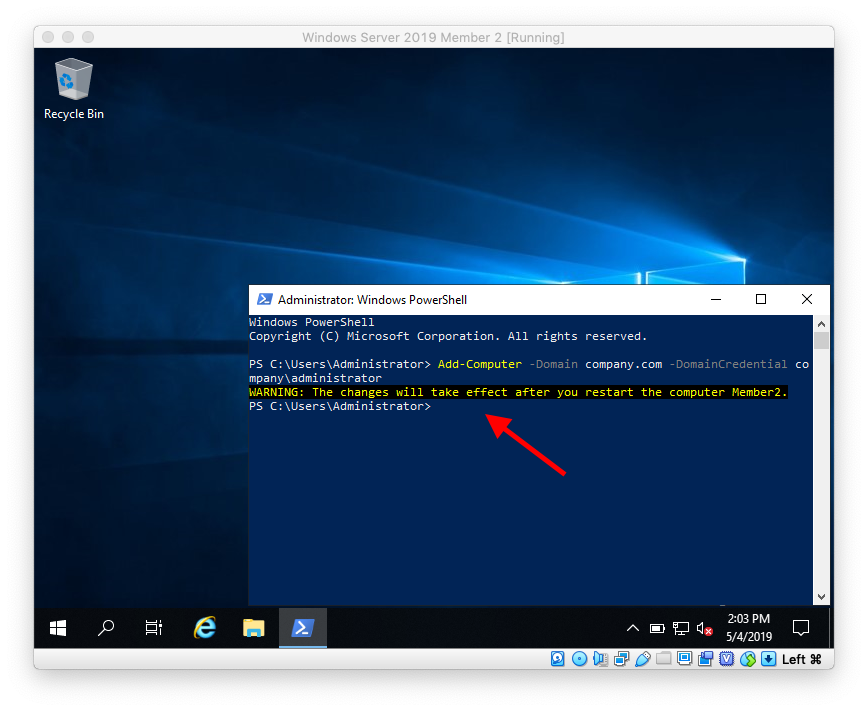
Check out our next blog where we will be showing you how to unjoin a server from a domain just in case you need to:
https://eyeteahero.blogspot.com/2019/05/unjoin-windows-server-2019-server-from.html











