Installing ADDS Role and Promoting a Server 2019 Server Core Server To Domain Controller in an Existing Domain
In the previous blog post we configured our server core server's computer name, IP address and other settings:
https://eyeteahero.blogspot.com/2019/05/sconfig-configuring-windows-server-2019.html
So far if you've been following along with this home lab blog series we have built a domain controller. According to Microsoft you want to have at least 2 domain controllers in case one fails. Both domain controllers replicate to one another and their critical roles can be transferred. This creates high availability and redundancy.
Log into the server as domain\domain admin
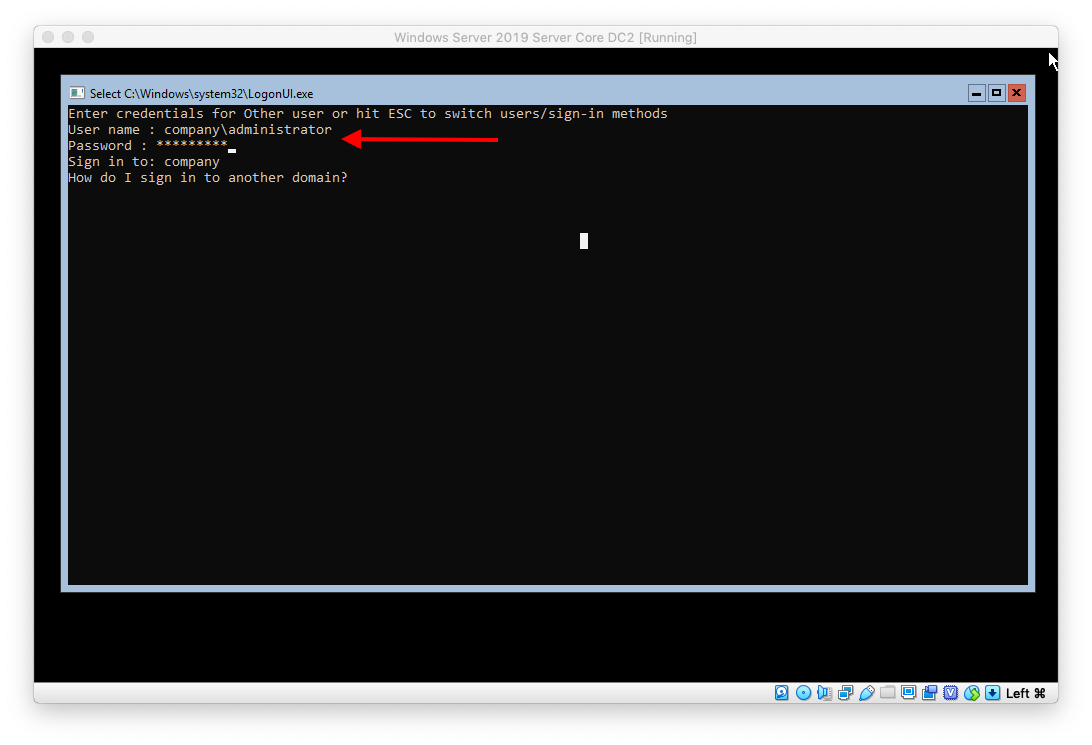
Type PowerShell and hit enter
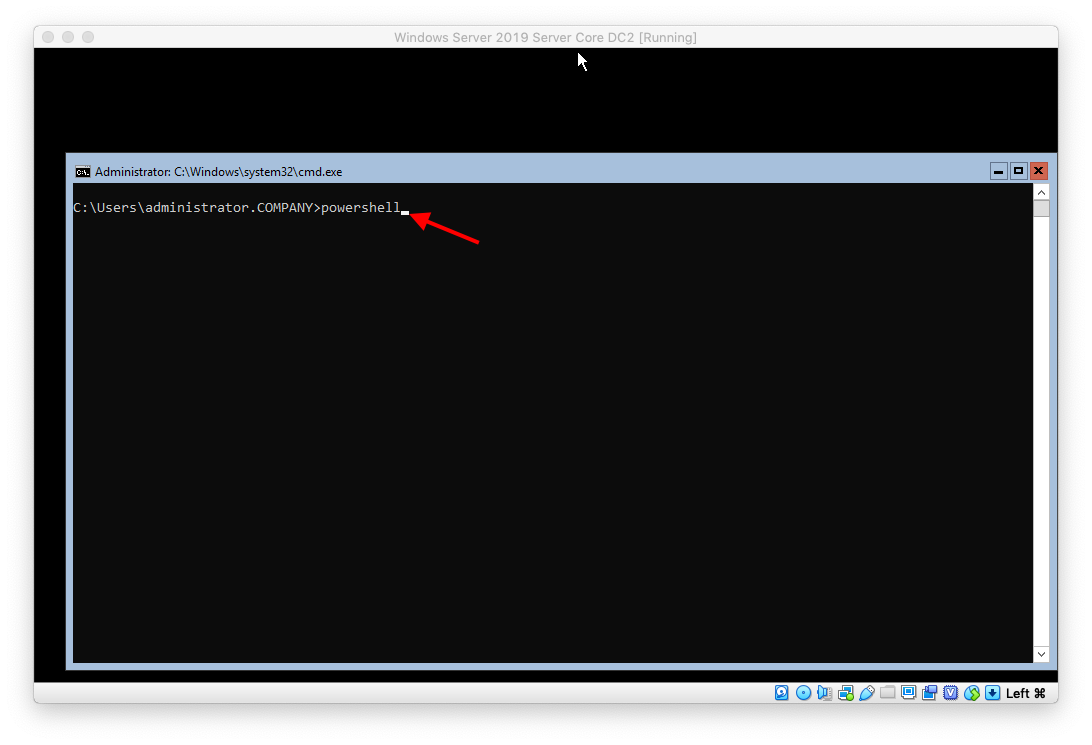
Type
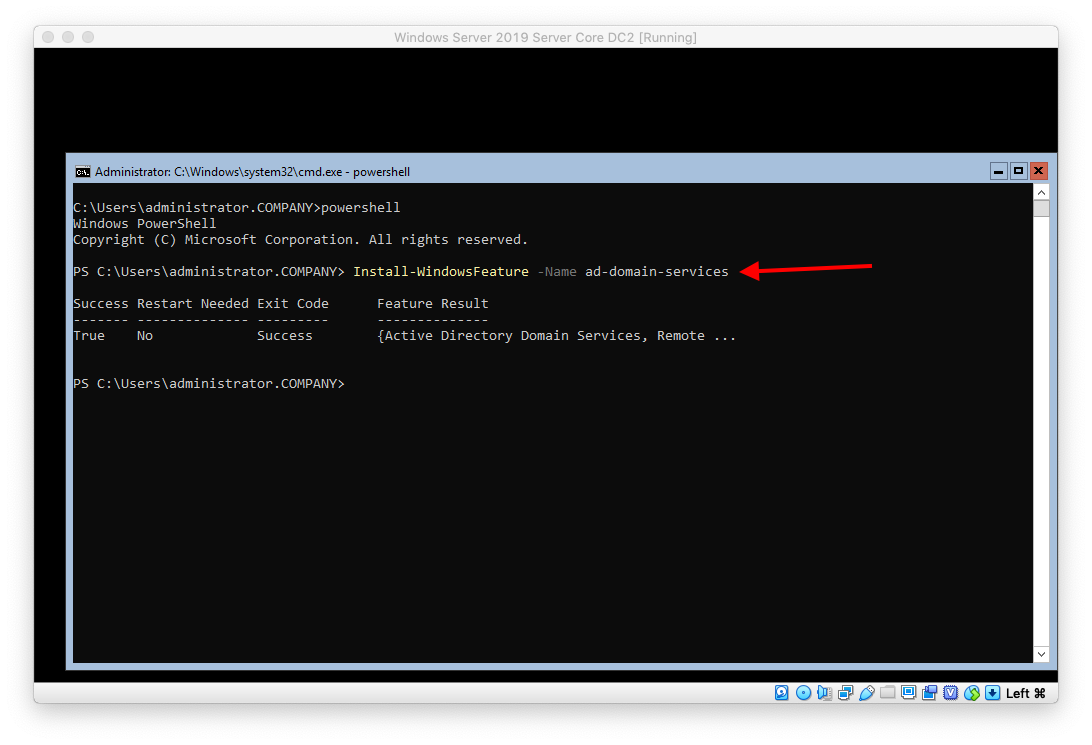
Type
Press enter
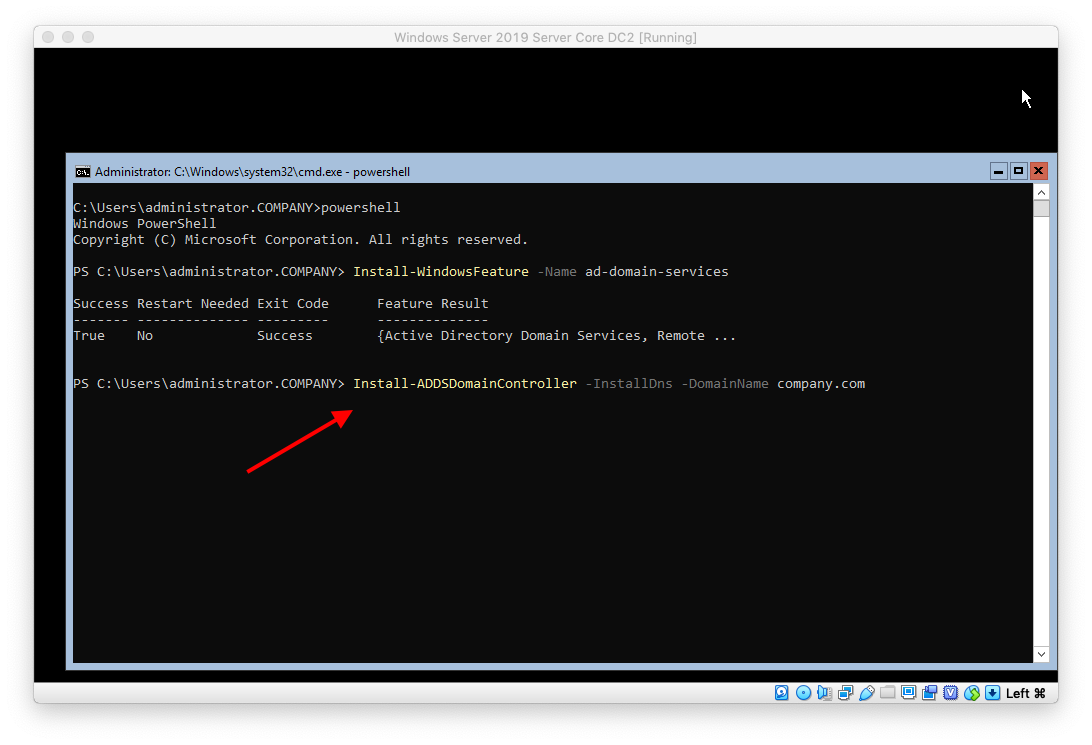
Type the Safe Mode (DSRM) Administrator password and press enter
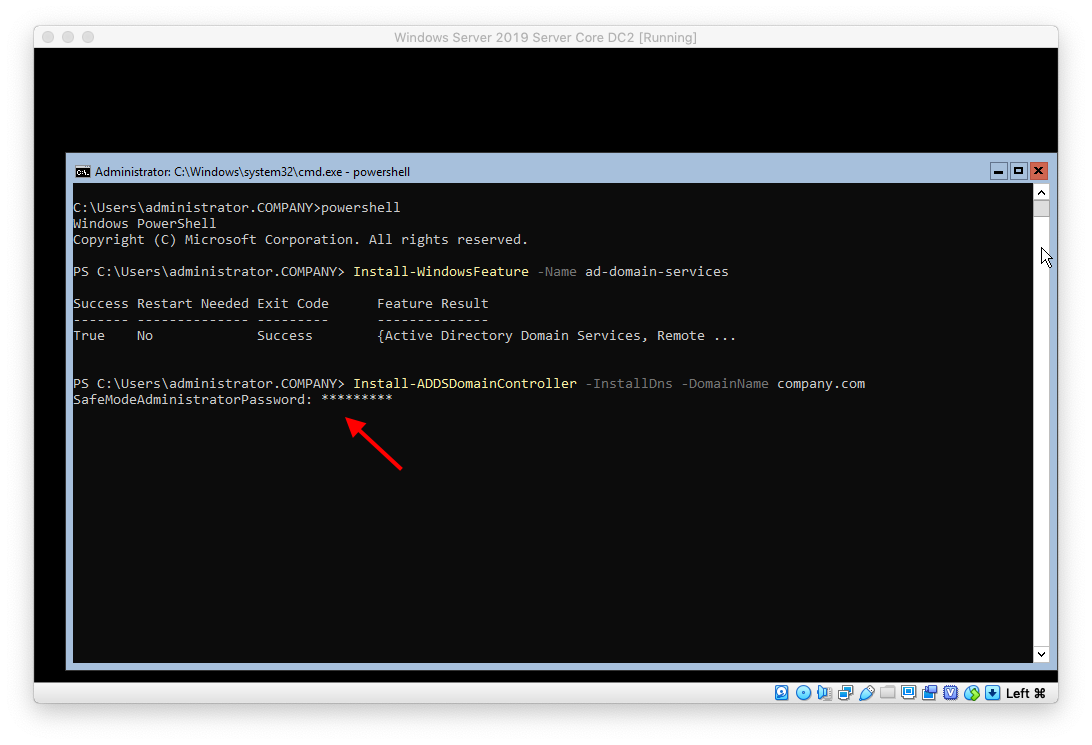
Confirm the password and hit enter
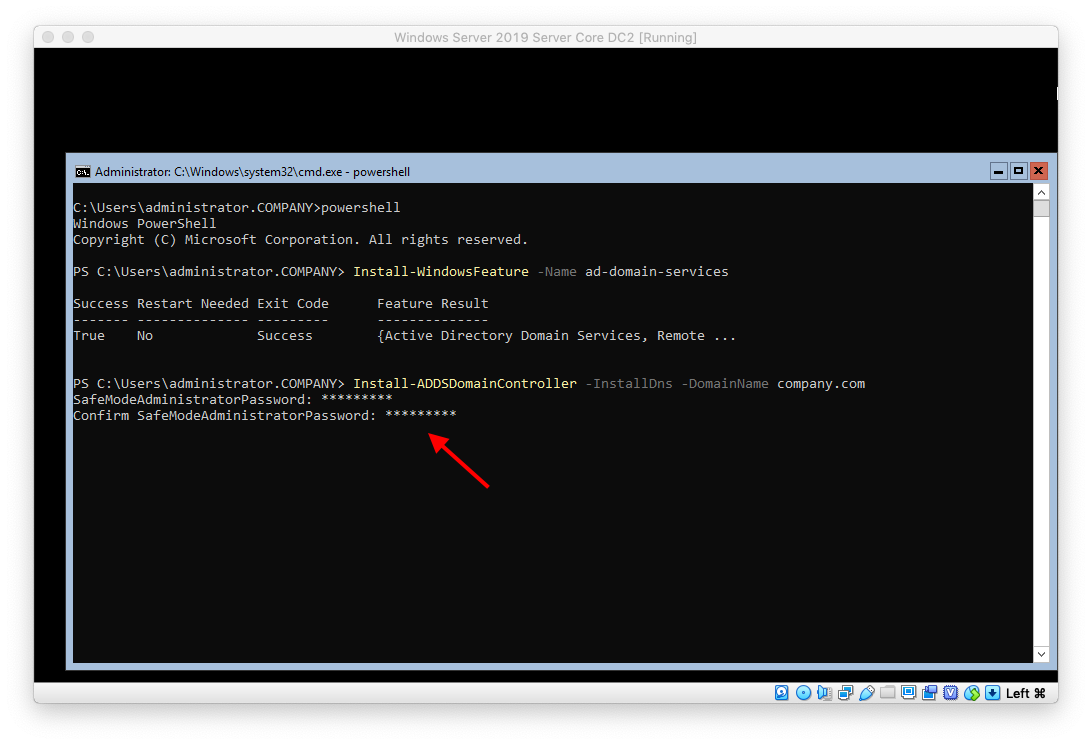
Type Y and hit enter to confirm
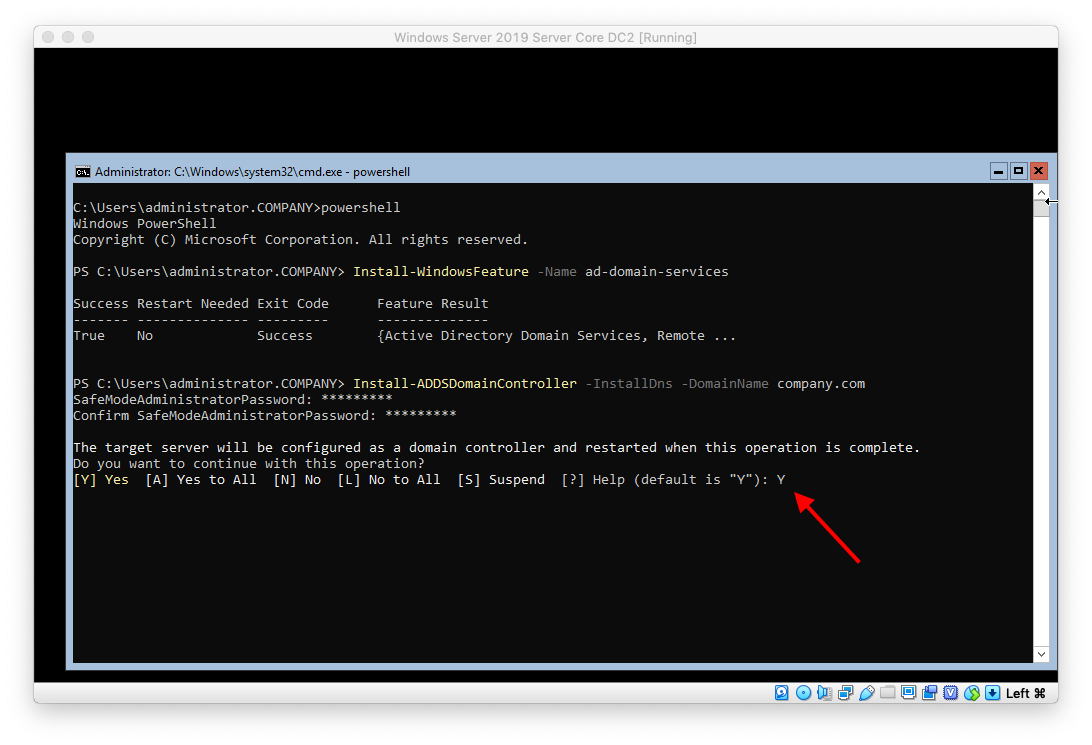 Wait for the task to complete
Wait for the task to complete
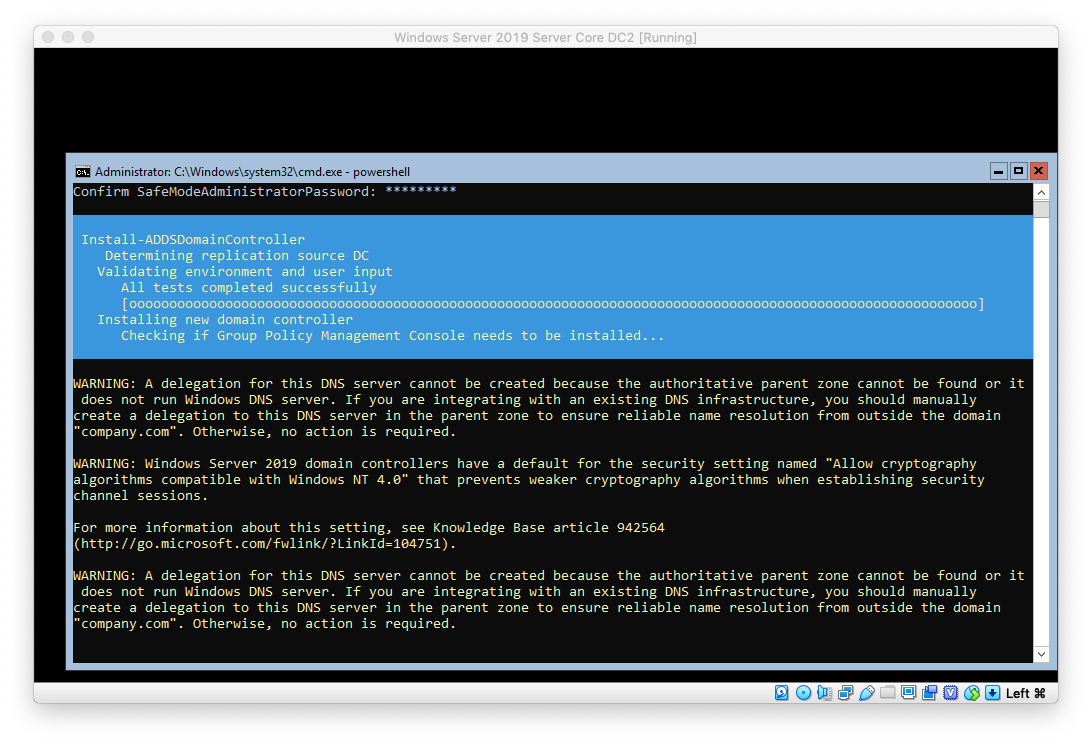
The server reboots and is now a domain controller
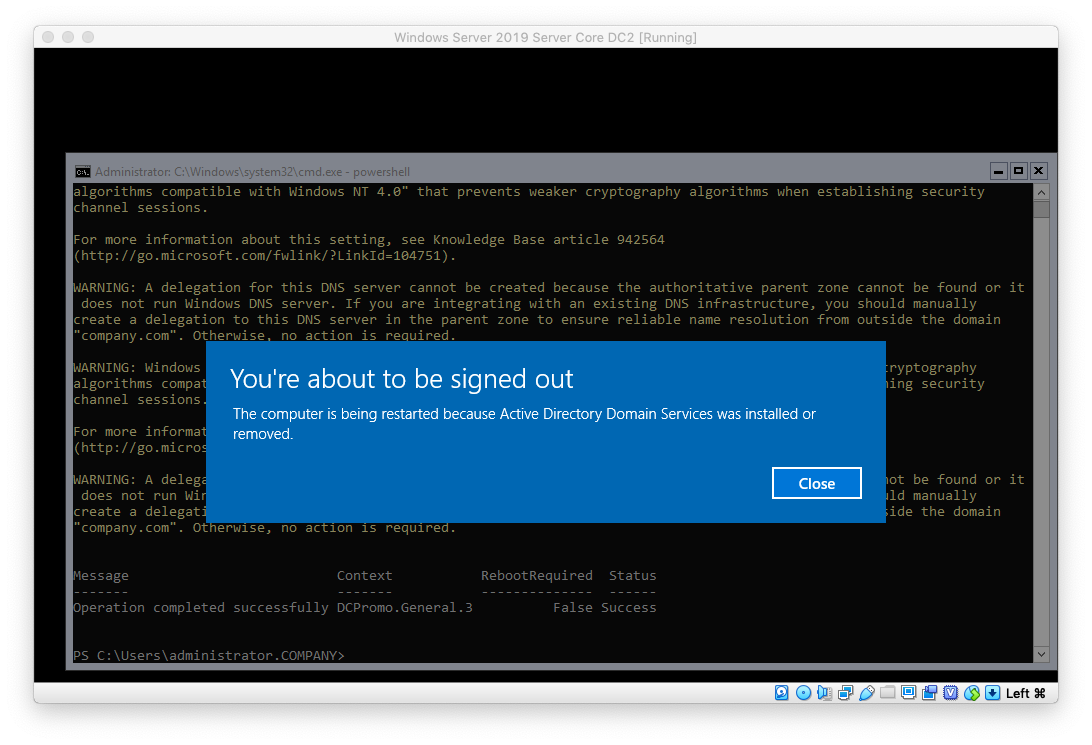
In the next blog post we will be installing Windows Admin Center:
https://eyeteahero.blogspot.com/2019/05/installing-windows-admin-center-in.html
Additional resources:
https://eyeteahero.blogspot.com/2019/05/sconfig-configuring-windows-server-2019.html
Installing ADDS Role and Promoting a Server 2019 Server Core Server To Domain Controller in an Existing Domain
So far if you've been following along with this home lab blog series we have built a domain controller. According to Microsoft you want to have at least 2 domain controllers in case one fails. Both domain controllers replicate to one another and their critical roles can be transferred. This creates high availability and redundancy.
Log into the server as domain\domain admin
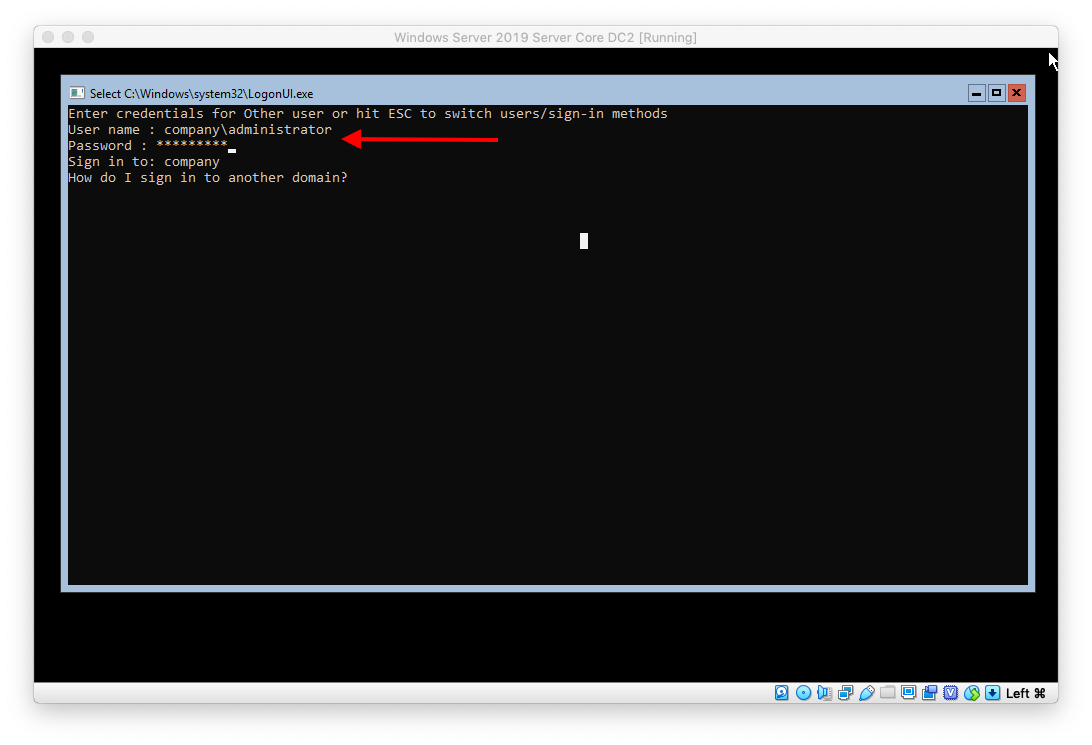
Type PowerShell and hit enter
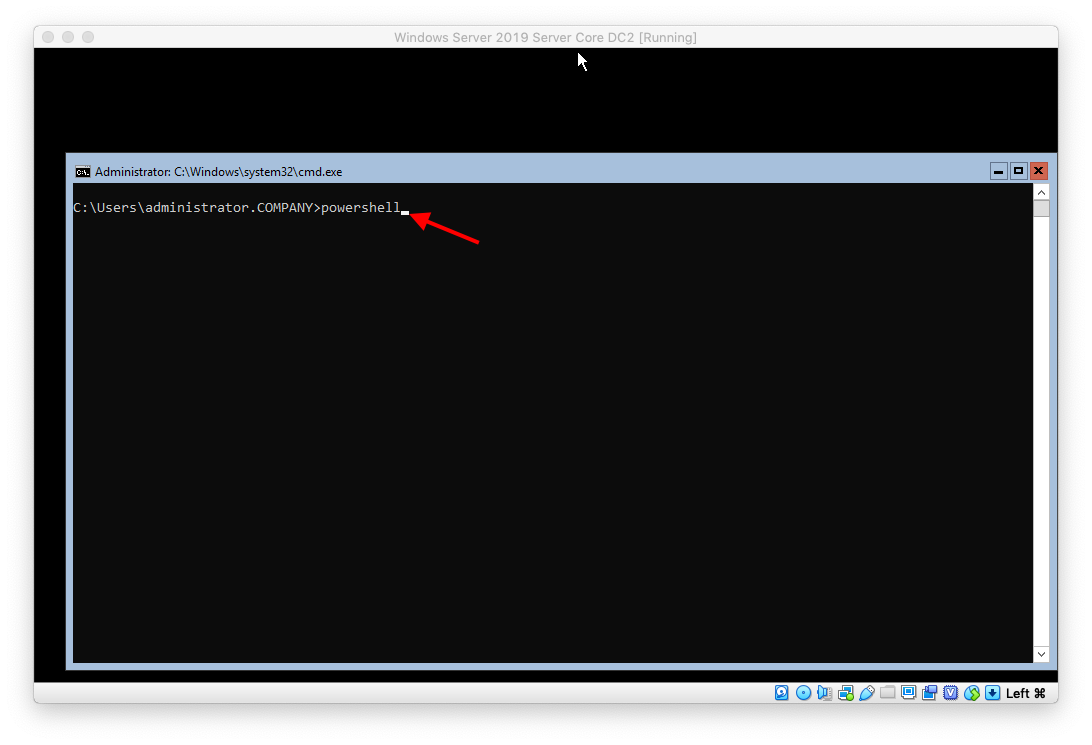
Type
- Install-WindowsFeature -Name AD-DomainServices
Hit enter
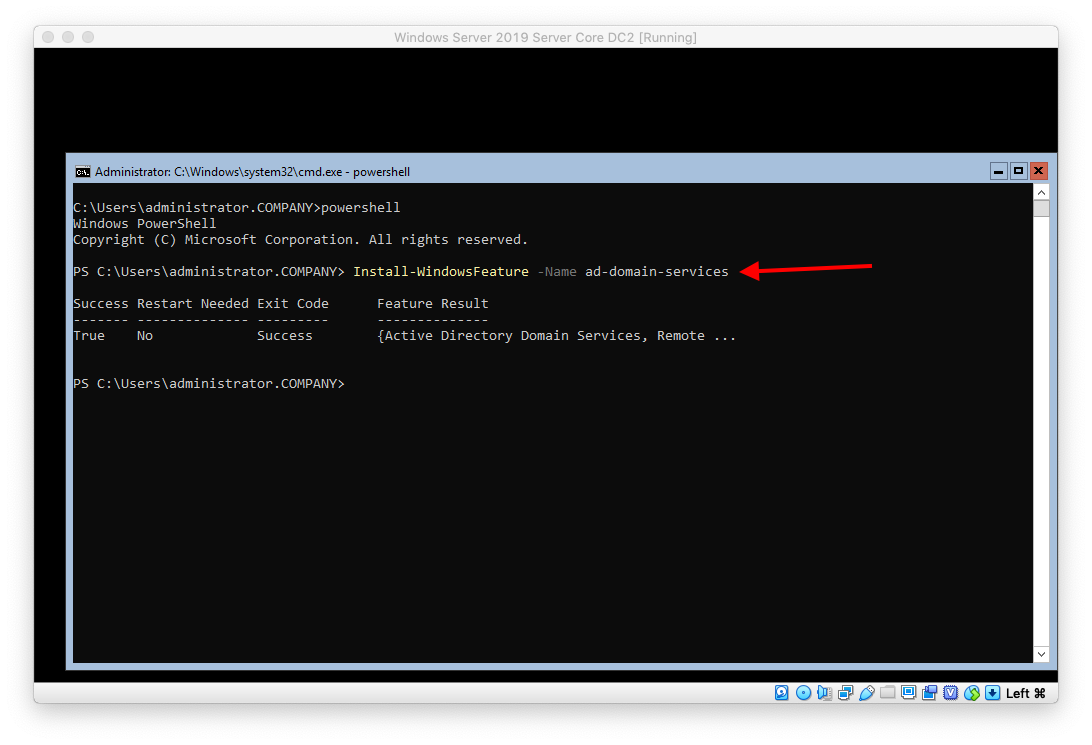
Type
- InstallADDSDomainController -InstallDns -Domain domainname
Press enter
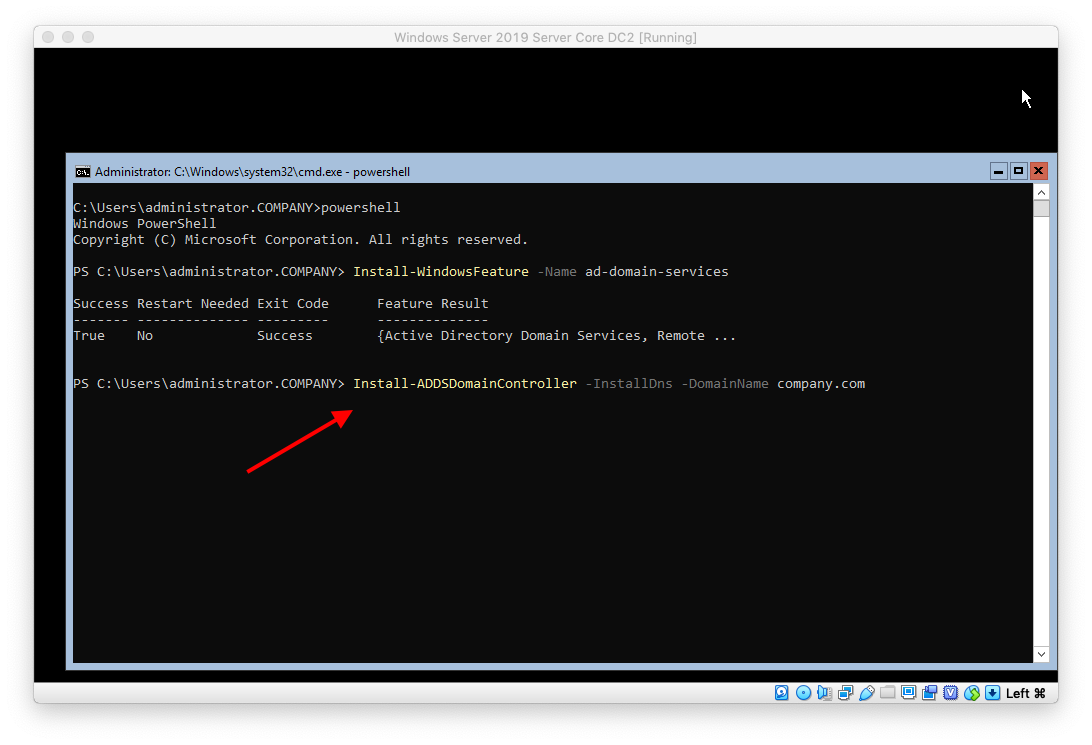
Type the Safe Mode (DSRM) Administrator password and press enter
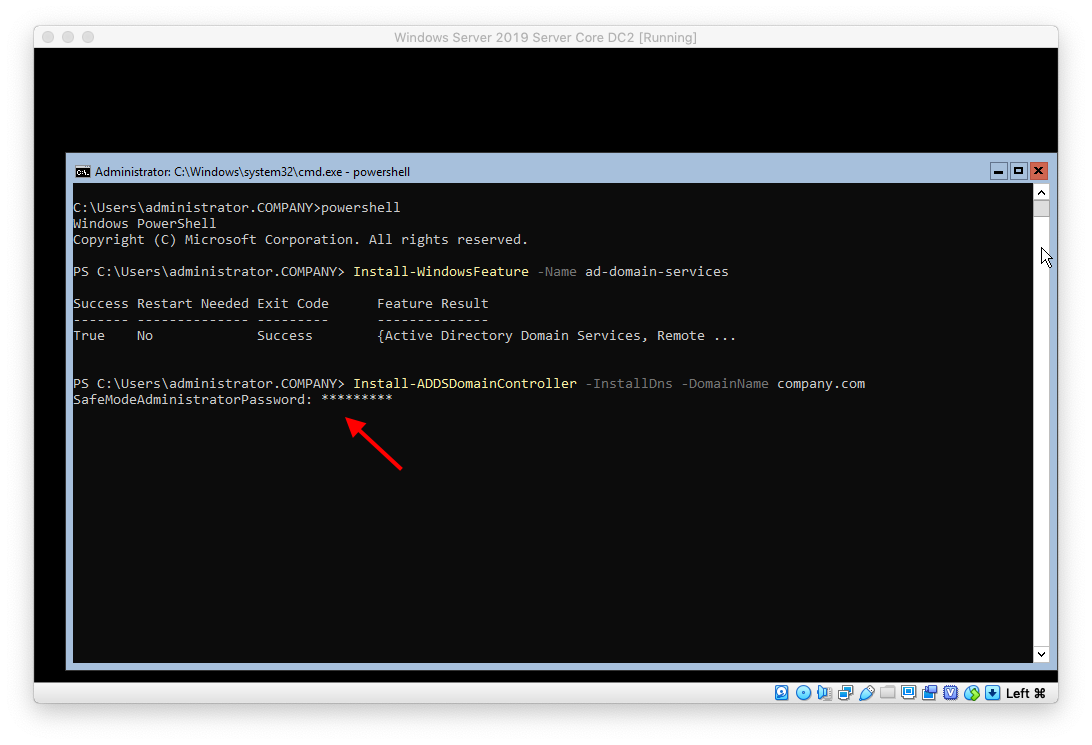
Confirm the password and hit enter
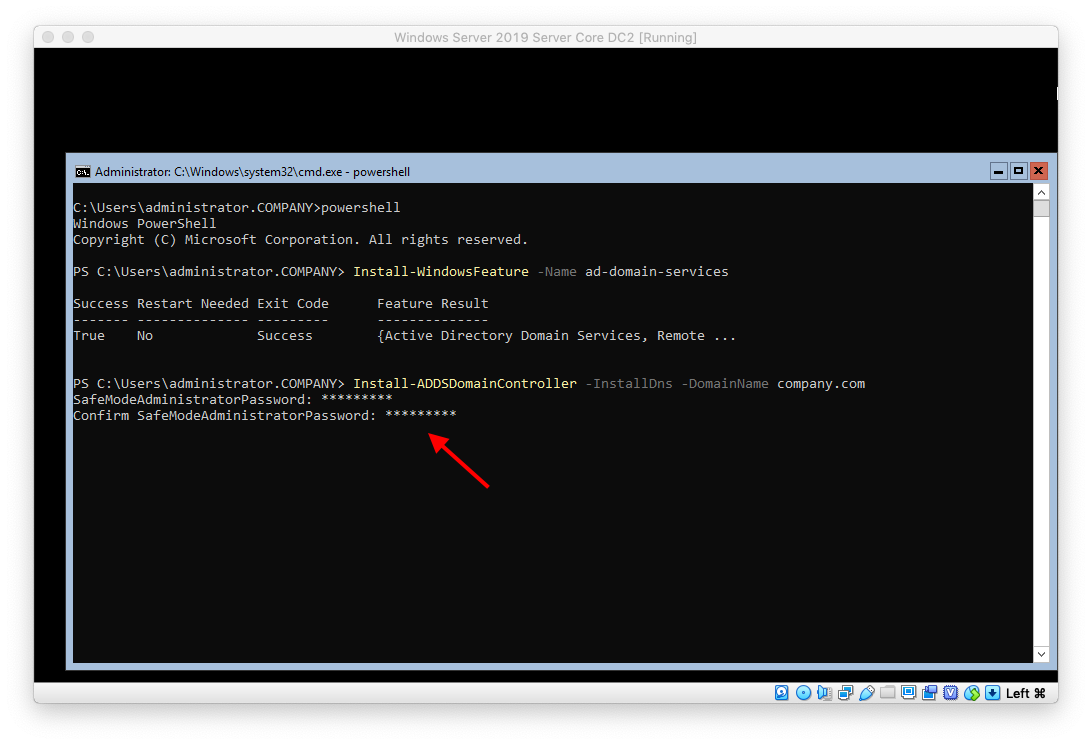
Type Y and hit enter to confirm
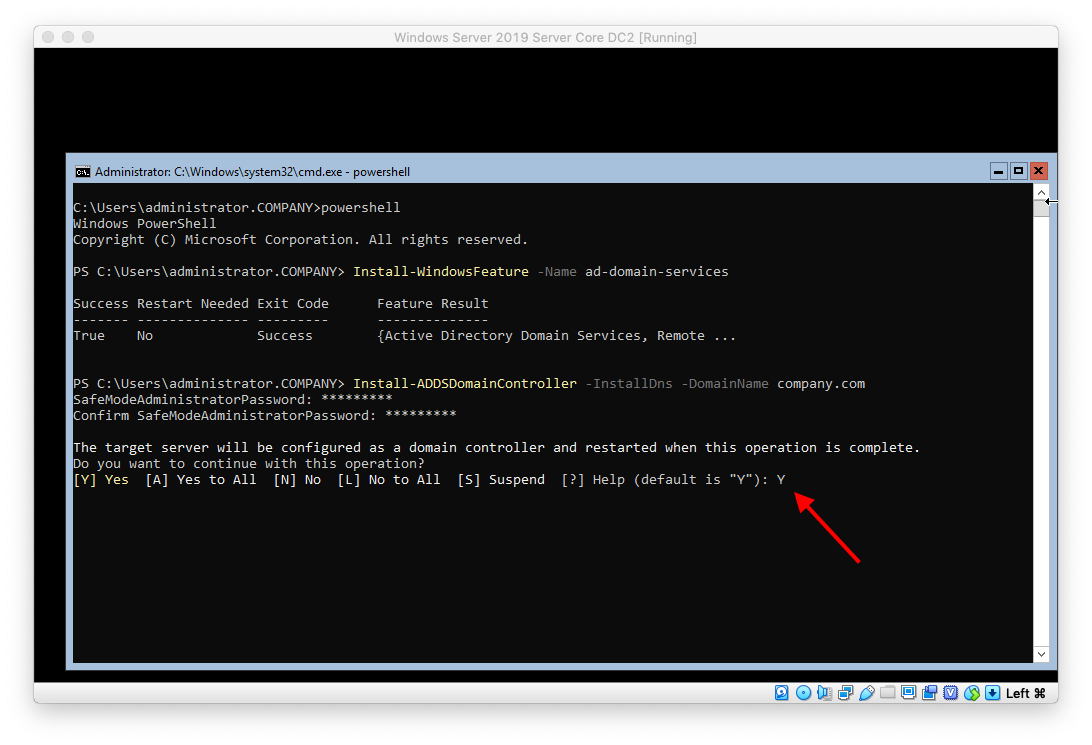 Wait for the task to complete
Wait for the task to complete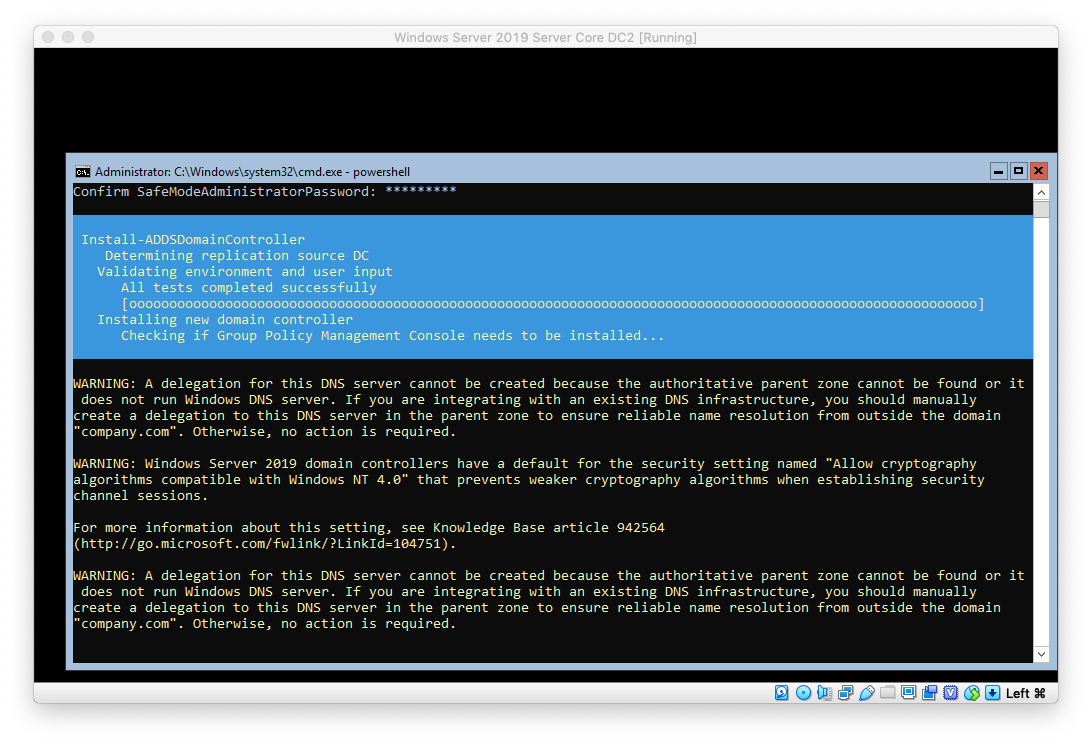
The server reboots and is now a domain controller
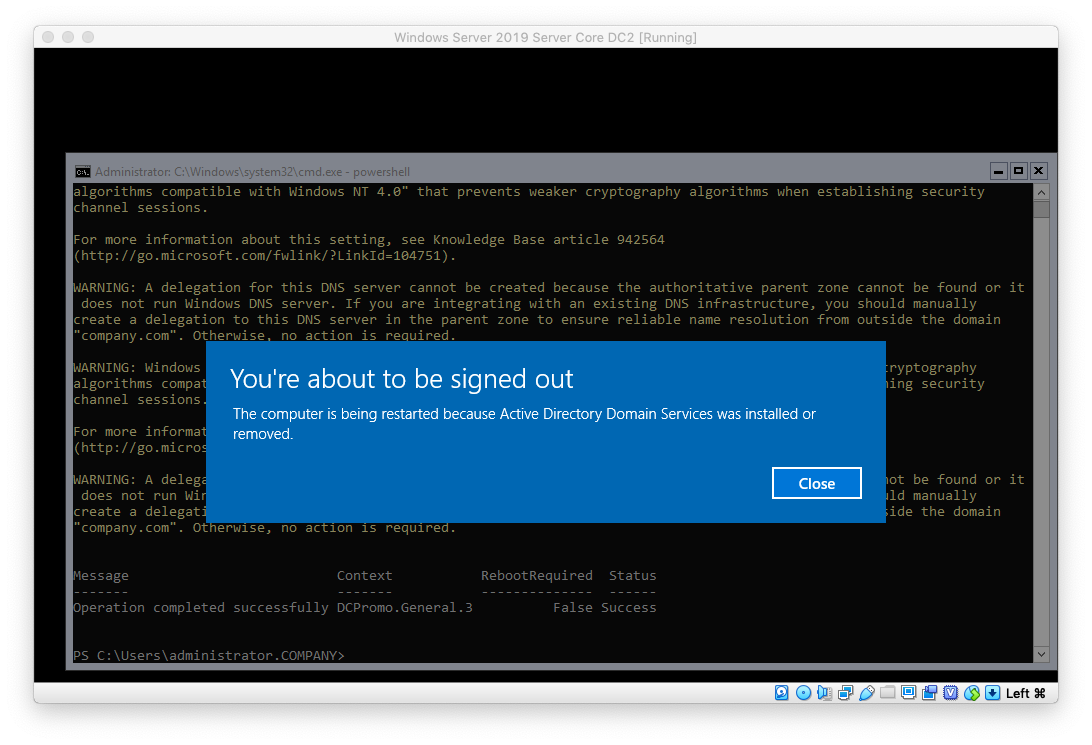
In the next blog post we will be installing Windows Admin Center:
https://eyeteahero.blogspot.com/2019/05/installing-windows-admin-center-in.html
Additional resources: